PDF: Create an Assignment in Brightspace from Content
Assignments in Brightspace are typically used for student submissions of papers, presentations, files online for evaluation. However, Brightspace also allows you to create an assignment for in-class activities as well (no submission) when you want to include instructions for students within Brightspace but don’t want them to submit anything online.
1. Inside your course, navigate to Content on your navbar
2. Click on the module on the left navigation pane where you want to add a new assignment
If you don’t have a module yet, click on add a module to create one
3. Click on Upload/Create
4. Select New Assignment from the dropdown menu
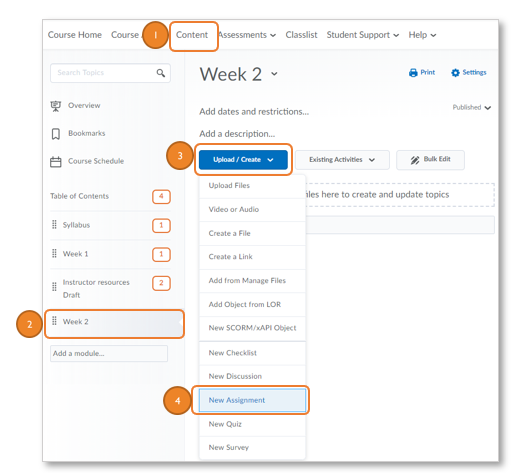
5. Enter a Title for the assignment.
6. Submission Type: File Submission
7. Add instructions for the assignment.
8. Publish or Save as Draft
Click Publish if you are ready for it to be available to students.
Click Save as Draft if you are not ready to make it available to students.
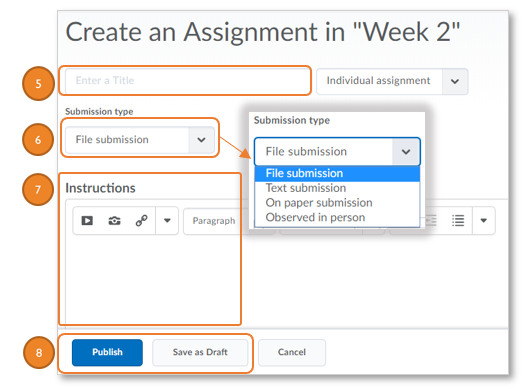
9. Click on Add dates and restrictions… to add a Start Date, Due Date, and End Date
10. Click on any of the options to change the defaults
Unlimited files or One file
All submissions are kept, Only the most recent, or Only one submission allowed
11. Click on Add a grade item to tie it to the gradebook
Add a point value to the Out box
Click the plus icon to add a grade item
In the pop-up window, name the grade item the same name as the assignment and enter the same point value in the Maximum Points box.
Click Save
Click Save again
The assignment has been created.
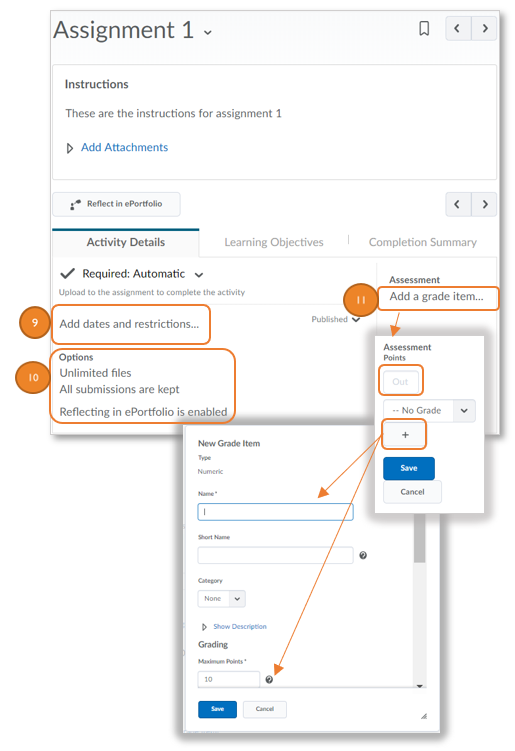
Related Articles

Leave a Reply
Want to join the discussion?Feel free to contribute!