To reset quiz attempts
- On the navbar, click Quizzes.
- On the Manage Quizzes page, click the drop-down menu beside the quiz with attempts you want to reset, and click Grade.
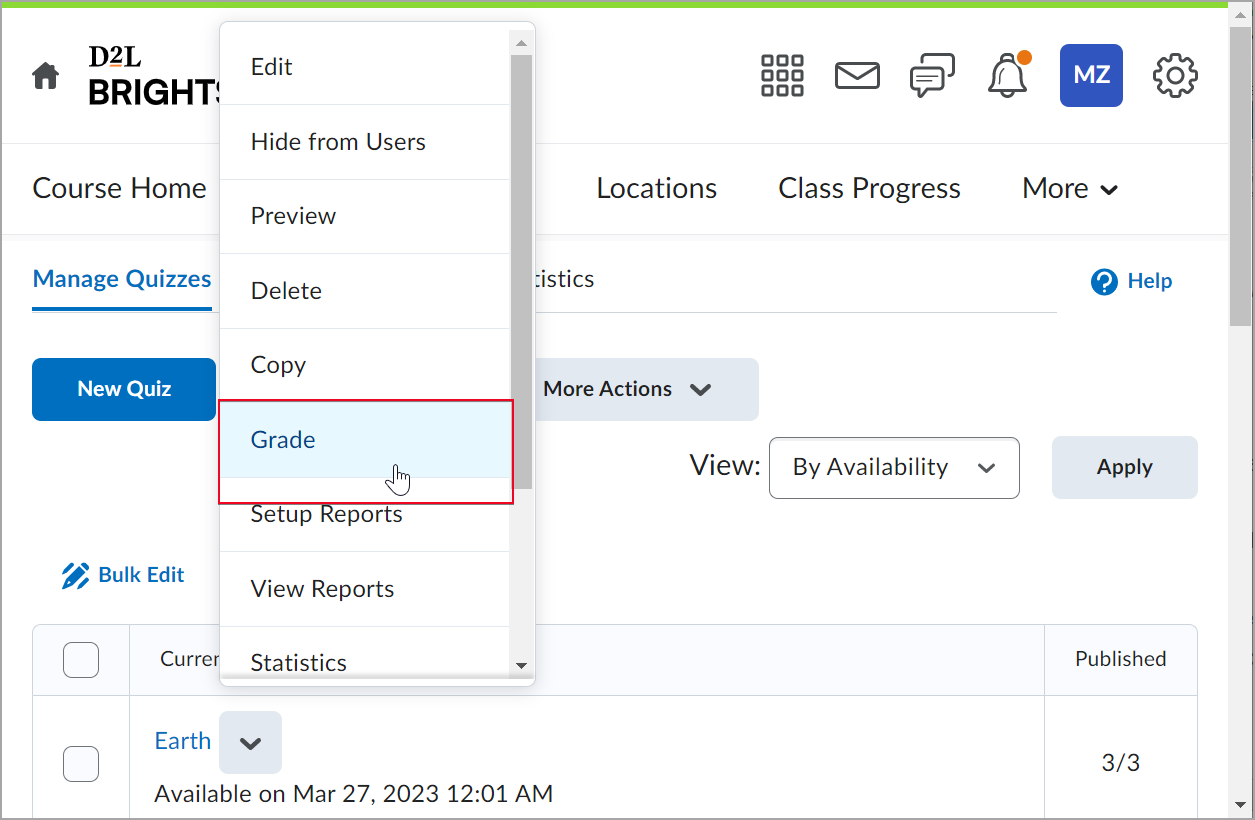
Figure: Select Grade from the Actions menu of an attempted quiz. - Select the check box for each attempt you want to reset and then click the Reset button at the top of the list of quiz attempts.

Figure: Select a quiz attempt and click the Reset button on the Manage Quizzes tab.
When students complete a quiz, by default they will see their score and nothing else. However, instructors can decide if students can view more than just their score. Here are more options, and how to change them.
