Release conditions allow you to create custom learning paths for students by setting conditions a student has to fulfill before being allowed to access specific course material or activities. When you attach a release condition to an item, you create rules which restrict users from seeing specific items or content until they meet certain criteria.
For example:
- – Students can only take the quiz for week 3 if they have received a passing grade for the quiz in week 2.
- – Students will not be able to see the final exam until they have submitted all the previous assignments or activities
- – Students are required to view the week’s materials before they can post to the week’s discussion topic.
- – Students who received a passing grade item on an activity will be able to submit to an extra credit assignment
Release conditions are available in nearly every tool or item type in Brightspace including Content, Assignments, Quizzes, Discussions, Announcements, Awards, Intelligent Agents and more.
To Setup Release Conditions
In Content, click the drop down arrow next to the topic name or the module name you wish to attach a release condition, and select Edit Properties in Place, then click into the Add Dates and Restrictions section to “create and attach” release conditions.
In the Assignments, Discussions or Quizzes tool, click on the drop down arrow next to the item name and select Edit, then click on the Restrictions tab to create an attach release conditions.
1. Click Create and Attach
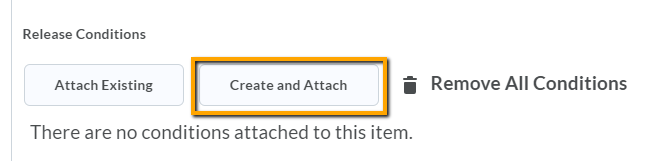
2. Select the Condition Type (for example, “Score on a Quiz”)
3. Select the Condition Details (for example, Quiz name, criteria, and grade)
4. Click Create
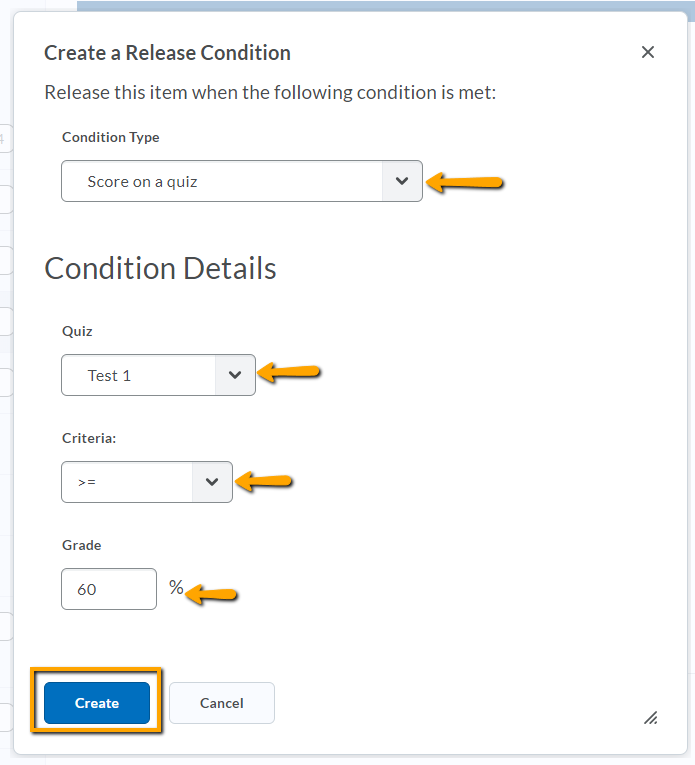
5. You can add additional criteria if desired. Select whether you want all conditions or any conditions to be met, and then click Update.
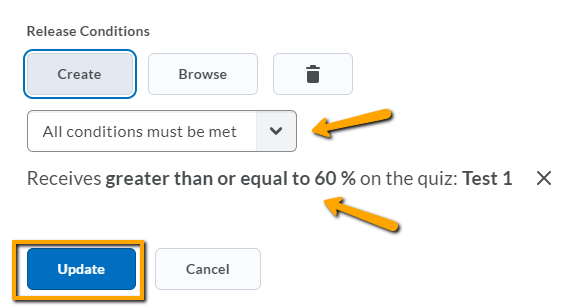
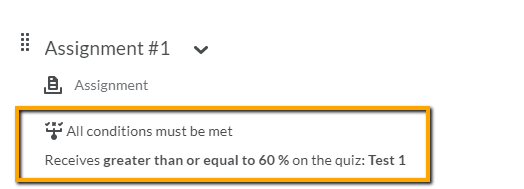
For additional details and a complete list of Release Condition Types, visit the Brightspace documentation.
