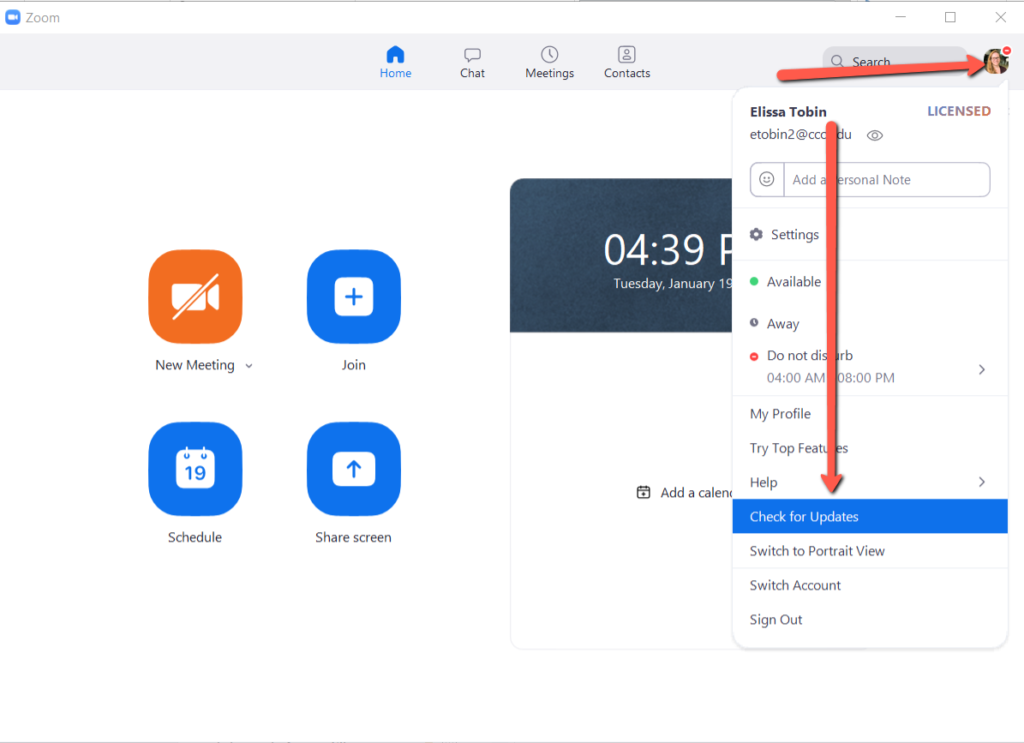Make sure you are signed into your Zoom application with your CCC Zoom Account
1. On a PC, click on the start menu (icon lower left) and look for “Zoom application”
(note: on a MAC, search for Zoom in the Finder)
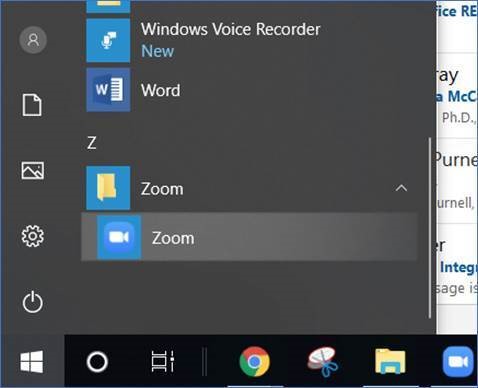
2. If it looks like this, you are not signed in.
3. Click Sign In
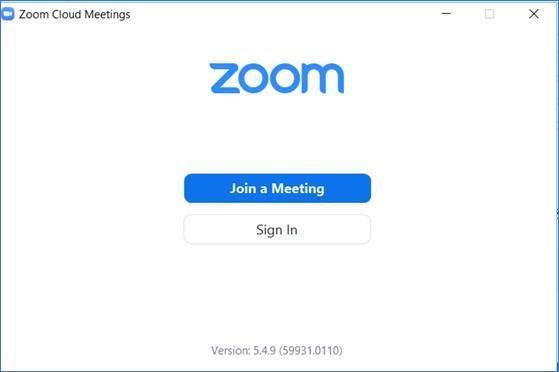
4. Click Sign In with SSO
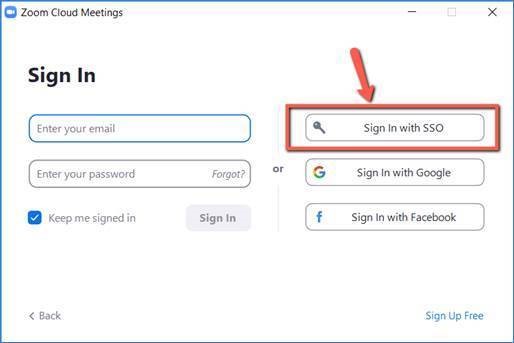
5. If it asks you for a domain, type in: cccedu
6. Click Continue
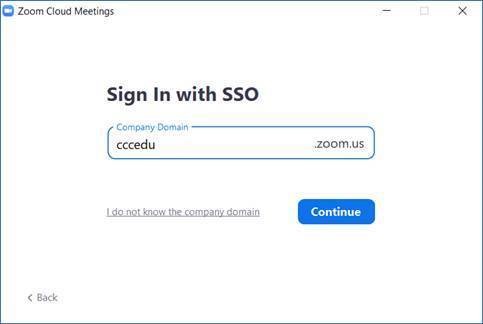
7. A browser will open for you to enter your CCC Username and Password
8. The page will reload and then the Zoom application will appear logged in
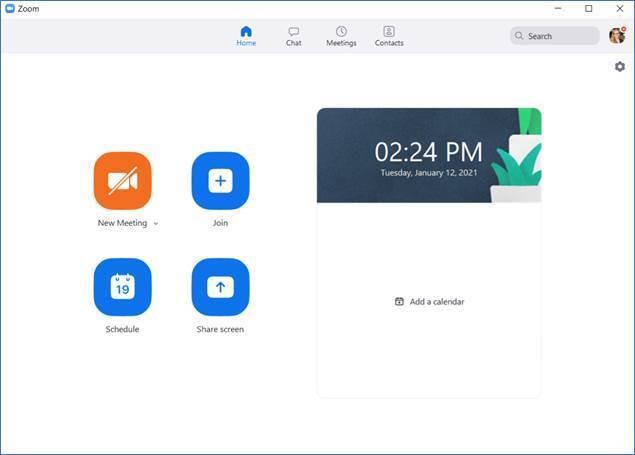
You are now logged into Zoom. When you launch any meetings, you will be logged in with your CCC account.
9. Check for Updates often to keep Zoom up to date