Zoom now has an automated Live Transcription service that can be enabled during meetings to provide on-demand captioning.
This is incredibly helpful for users who may be unable to hear clearly or who may be in a loud environment. To use this feature, enable the setting in your CCC Zoom Account and then enable it during your zoom meetings.
Step 1: Enable Live Transcription in your CCC Zoom Account
- – Go to https://cccedu.zoom.us and sign in with your CCC username and password
- – Click on Settings
- – Locate and enable the setting called Closed Captioning
- – Then check the box to Enable live transcription service

Step 2: Enable Live Transcription During Your Meetings
- – On the bottom toolbar of your Zoom meeting, click Live Transcript
- – Then locate “Live Transcript” and click the button “Enable Auto-Transcription”
- – Automatic closed captions will appear. You can move the captions around the screen if you desire.
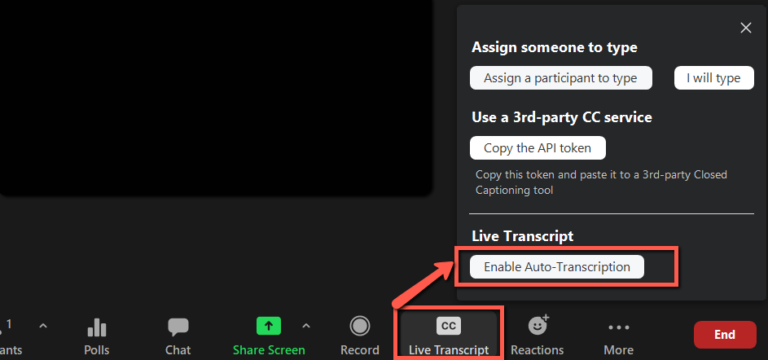
For more information, visit Zoom Support – Live Captioning
