You must create a module (a content container or folder) before you can add topics (content or activity items). You can create sub-modules (modules within existing modules) to establish a deeper hierarchy. Once you create modules, you will populate them with topics. You can drag and drop files from your computer into a module, or you can select the Upload/Create button or Existing Activities buttons to create new topics or add existing course content to the module. A module is a storage place for a group of related course items (called topics)
You can use modules to organize your content by week/unit, or by types of activities:
Add a New Module
- Click on Content.
- Under the Table of Contents (on the left), click in the “Add a module…” box
- Type a name for your module
- Press enter on your keyboard or click outside the text box to create your module
- Once you create your module you can set date restrictions, add a description, and manage the availability.
Add a File
- From Content, click on the module where you want to add your file
- Click on Upload/Create and select Upload Files
- Click My Computer and navigate to the file(s) you want to upload
- Click Add
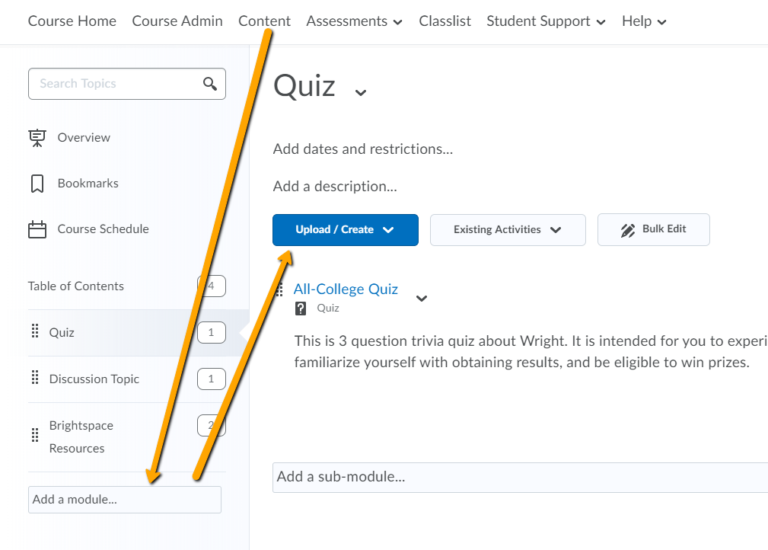

Leave a Reply
Want to join the discussion?Feel free to contribute!