Replace Strings allow instructors to personalize course content and communication in Brightspace by incorporating the student’s name, for example, into announcements, content, or intelligent agent templates. Essentially, anywhere you find the HTML Editor*. The use of replace strings can help the instructor build better relationships with students, increase engagement levels, and improve the overall learning experience.
Replace strings are particularly useful within the following:
- – Announcements
- – Content descriptions (modules, topics, etc.)
- – Intelligent Agent templates
- – Grades when adding bulk feedback
*Please note: Replace Strings do not work when sending emails from the Classlist. Do not use Replace Strings in the email tool.
In your HTML Editor, use the curly bracket {} to enclose the string of text.
Here is an example of an announcement using the {FirstName} replace string and the {OrgUnitName} replace string.
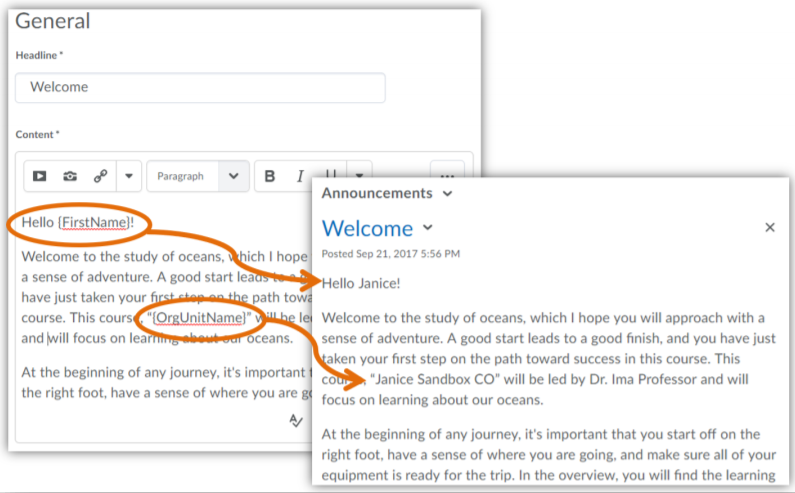
Most Common Replace Strings for Announcements, Content and Topics
| Replace String | Description | Example |
|---|---|---|
| {FirstName} | first name | John |
| {LastName} | last name | Smith |
| {UserName} | CCC username | jsmith999 |
| {ExternalEmail} | CCC email address | jsmith999@student.ccc.edu |
| {OrgUnitName} | Course name | Fall XXXX English 101 A |
Most Common Replace Strings for Intelligent Agents
| Replace String | Description | For use in |
|---|---|---|
| {InitiatingUser} | the user that meets the agent’s criteria | Intelligent Agent email address field |
| {InitiatingUserFirstName} | first name of user that meets the agent’s criteria | Intelligent Agent email body |
| {InitiatingUserLastName} | last name of user that meets the agent’s criteria | Intelligent Agent email body |
| {LastCourseAccessDate} | the date the initiating user last accessed the course | Intelligent Agent email subject or Email body |
For more information about Replacement String options and examples, please visit this page on Brightspace Help.
