- Go to Course Admin > Quizzes
- Click on the dropdown menu next to the Quiz with the Written Response questions and select Grade
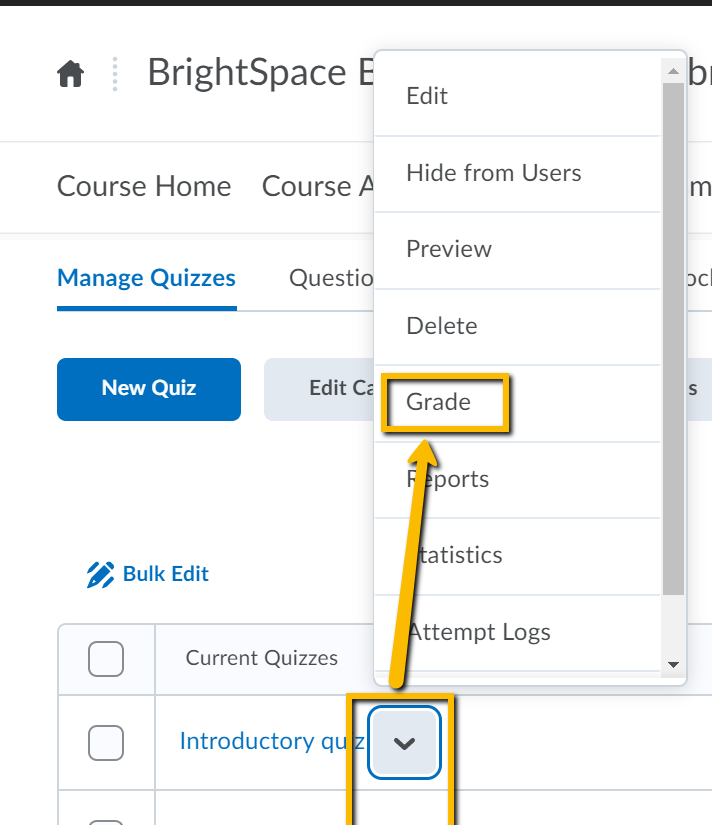
- On the Grade Quiz screen, click the Questions tab
- Select Grade Individual Responses (default)
- Click on the question to grade from the list of questions.
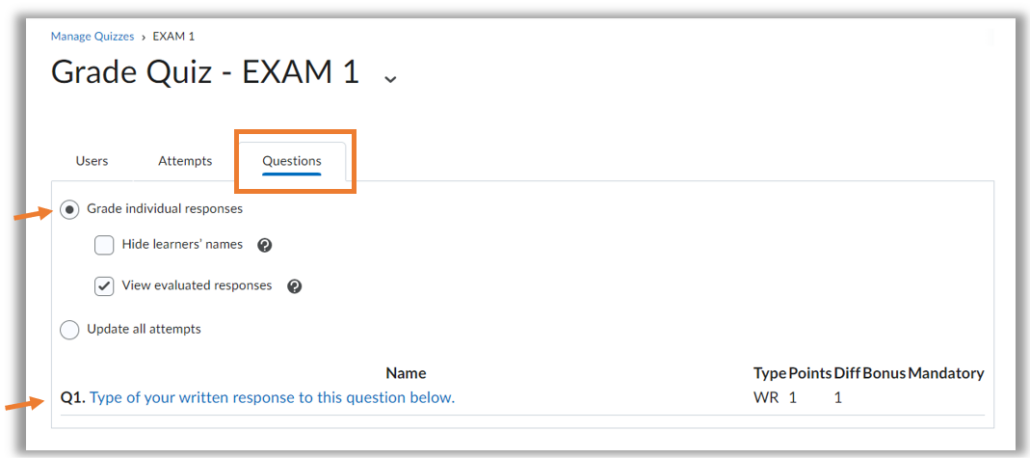
- On the next page, the first student’s response to that question will appear.
- Enter a score for that student’s response as well as any feedback (optional)
- Click Save and Continue to move onto the next student’s response.
- When finished going through all student responses, click Save and then click Go Back to Questions.
- Repeat these steps until you have graded all the written response questions for a Quiz.
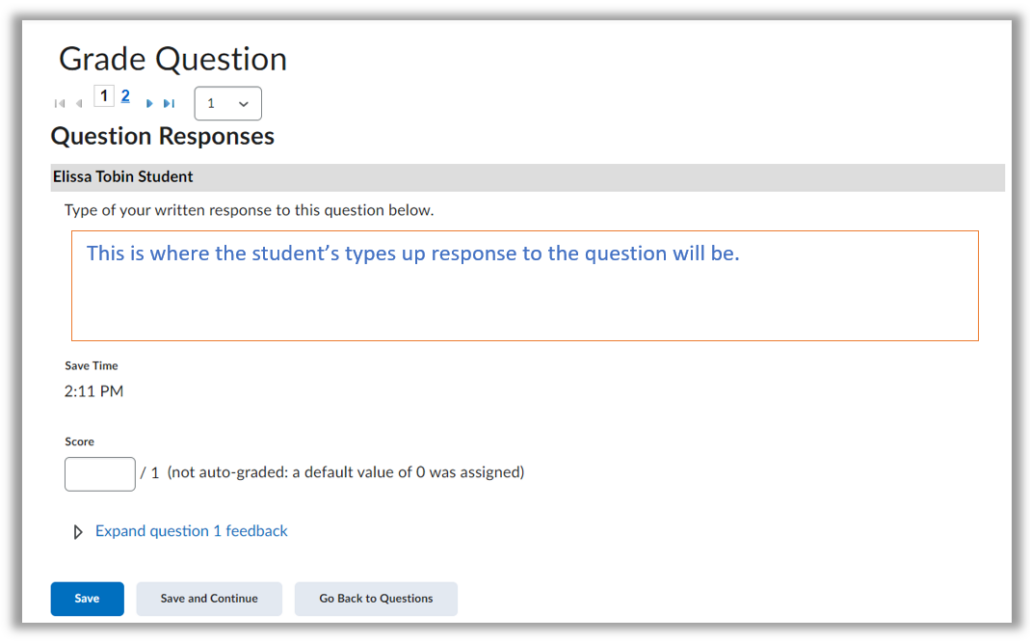

Leave a Reply
Want to join the discussion?Feel free to contribute!