1. Log into Brightspace and access the course you want to add Zoom to
2. Click on Content on the navbar
3. Click on an existing module or create a new module called “Zoom Meetings” (or whatever you choose to call it) where students will access Zoom
4. In the module, click on Existing Activities and select External Learning Tools from the dropdown menu
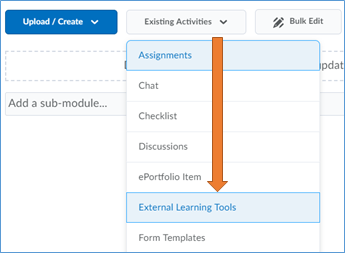
5. In the pop-up, select Zoom
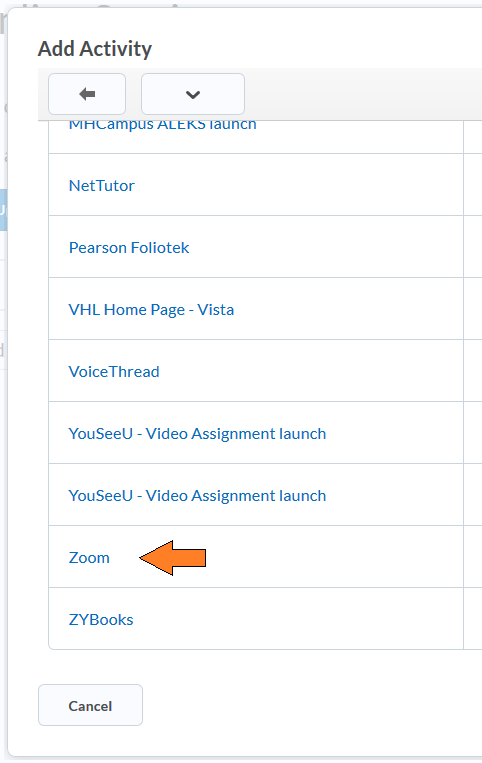
6. The Zoom tool link will appear in your course. Click on it to set up your Zoom sessions.
Students will be able to access your scheduled Zoom sessions using this link from your course.
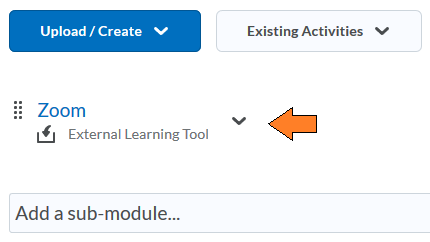
7. To schedule your zoom sessions, click on the Zoom link, and then “Schedule a Meeting.
Go to “How to schedule a Zoom Meeting” for instructions on setting up your zoom sessions
