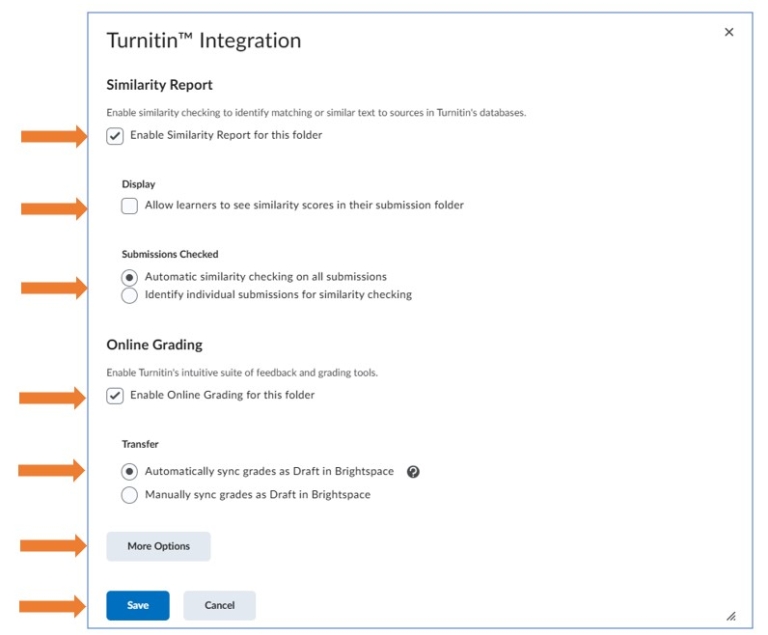What is Turnitin?
TurnItIn is a plagiarism detection software available via Brightspace Assignments. Turnitin is not just a plagiarism deterrent, use of the software can actually improve student outcomes by teaching students how to work with sources and to improve paraphrasing and quoting skills.
TurnItIn is integrated with Brightspace. Students may submit their assignments via Brightspace, and the instructor’s grades and comments appear in Brightspace’s Grades.
Enable Turnitin on an Assignment in Brightspace
In Brightspace, Turnitin is integrated with the Assignment tool. You can turn any file-submission type Assignment in Brightspace into a Turnitin assignment.
First, create your assignment as you normally would:
– View: How To Create an Assignment?
To enable Turnitin:
1. Go to the Assignment tool (Course Admin > Assignments)
2. Locate the assignment you want to make a Turnitin Assignment
3. Click on the dropdown arrow next to the assignment name and select Edit Assignment
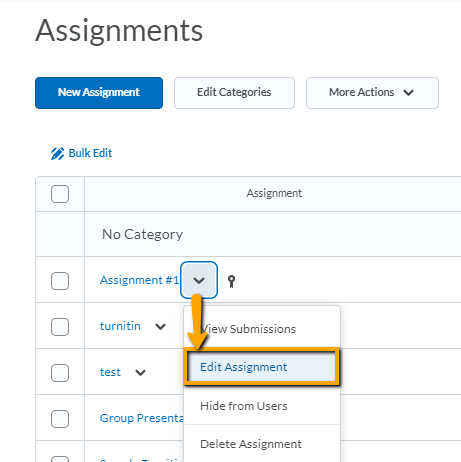
4. On the right, expand the Evaluation and Feedback setting group.
5. Click Manage Turnitin
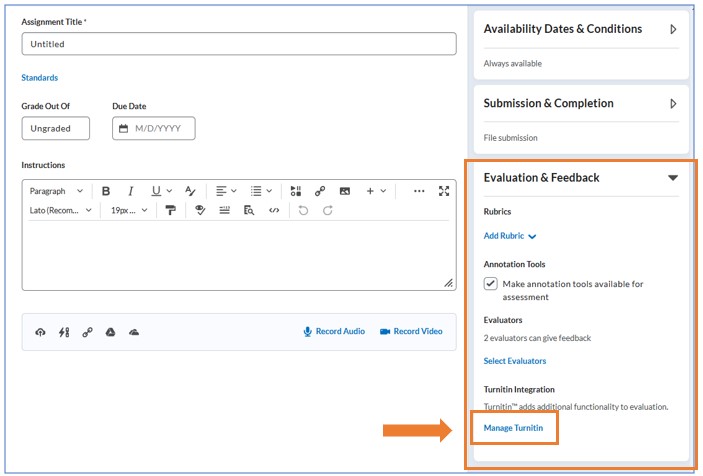
6. In the pop-up, check Enable Similarity Report for this folder.
7. Optionally, you can choose to:
- Allow learners to see similarity scores
- Automatic similarity checking on all submissions
- Enable Online Grading for this folder
- Automatically sync grades as Draft in Brightspace
- (optional) More Options in Turnitin
8. Click Save
9. Click Save and Close