The “Final Calculated Grade” is a column (item) that already exists in every course and it is totaling the student’s scores. However, students will not always see this without taking some extra steps.
To display the “Final Calculated Grade” column to students:
- From the Grades tool, click on Settings in the top right corner and then click on the tab called Calculated Options.

- Scroll down to the bottom and select the release option: Calculated Final Grade and then check off Automatically release final grade.
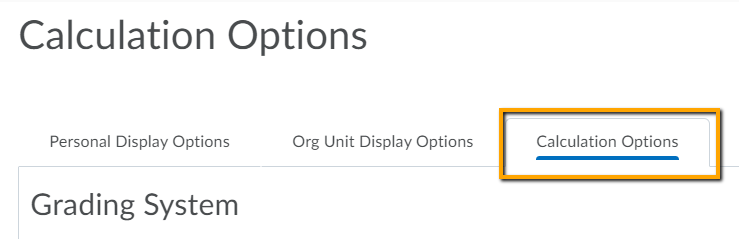
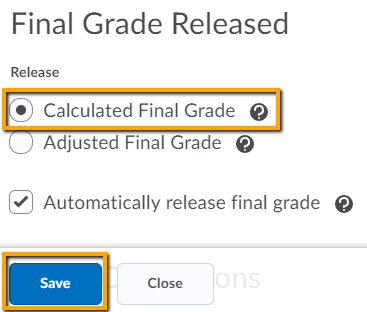
- Click Save, then Yes, then Close.
- Next, click on Enter Grades|
- Click on the drop-down arrow next to the column named Final Calculated Grade and select Enter Grades (formerly Grade All)
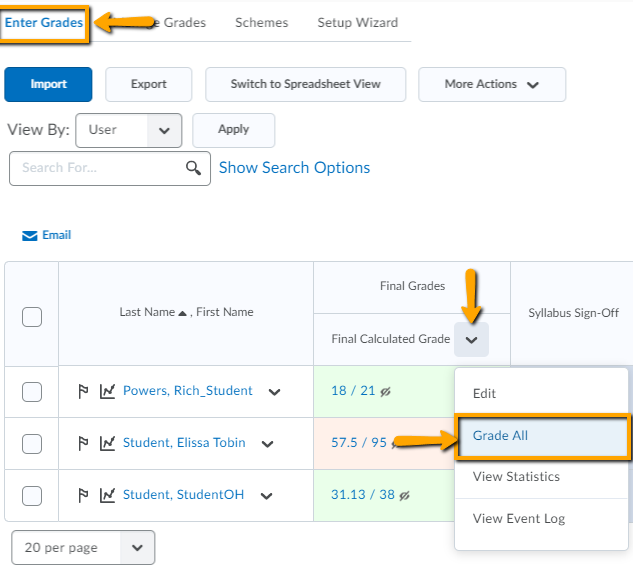
- On the next screen, check the box in the first cell of the table (so that all your students are selected in the table), then click on Release/Unrelease so that the last column in the table (named ‘Released’) is checked for every student.
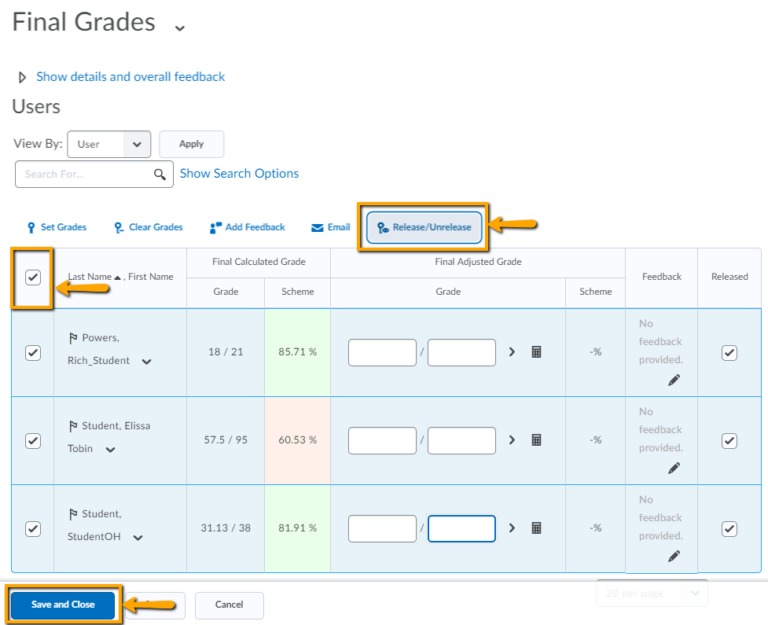
- Click Save and Close.
Students will now be able to see their grade for the course. You only need to do this once; they will be able to see it continually as you add new assignments and input new grades.
Note
You will know that you are successful when you go back to the Enter Grades screen an see an eyeball icon next to each grade.

Leave a Reply
Want to join the discussion?Feel free to contribute!