UPDATED (2024): McGraw Hill changed the integration steps with Brightspace. If you copy your course from a previous semester with McGraw Hill links, you will have to delete out the links and pair a Connect Course using the new process below.
- Log into Brightspace and access the course you want to link with McGraw Hill Connect
- Click on Content on the navbar
- Add a new module called” Connect” (or whatever you choose to call it) where students will access the Connect link
- In the new module, click on the Existing Activities button and select McGraw Hill Connect from the dropdown
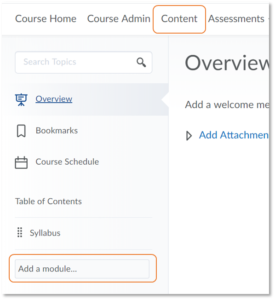

Once the Launch link appears, click on Pair with a Connect Section to select the McGraw Hill course you are using, and continue through the McGraw Hill prompts.
If you have never used McGraw Hill Connect and need support with creating or building out your course in Connect, please contact your McGraw Hill representative.
Updated Instructions: https://www.mheducation.com/content/dam/mhe/highered/documents/support/connect/d2l-brightspace-ltia-integration-term-setup-new-experience-guide.pdf
