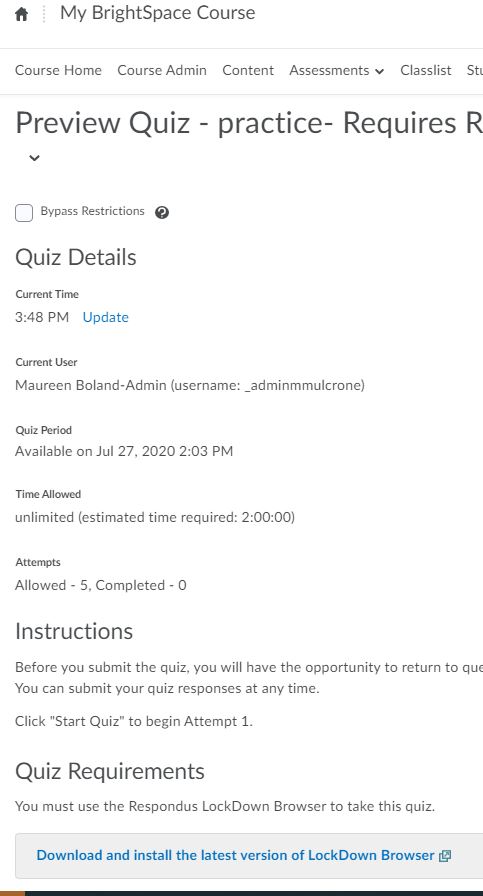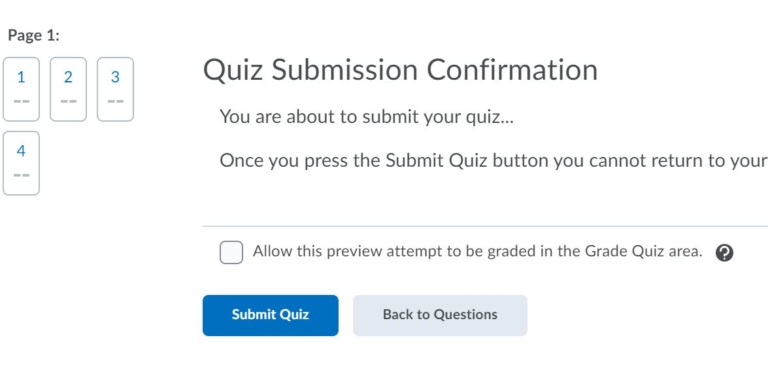The quiz preview option allows you to test the accuracy of content and grading before you release a quiz. In preview, you can answer the questions, view allowed hints, submit the quiz, auto-grade answers, read feedback, and view report results.
- Go to your Quizzes tool in your course.
- Click
Preview from the context menu of the quiz you want to preview.
- If you want to view the quiz with user restrictions enabled, clear the Bypass Restrictions check box.
- Click Start Quiz!.
- Preview your quiz.
- Optional Bypass Restrictions
- Optional preview attempt
- To return to Manage Quizzes page, click Exit Preview.