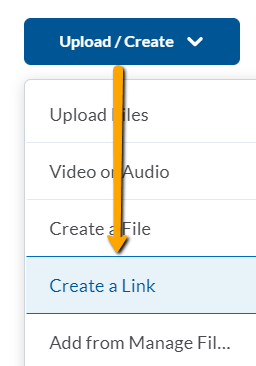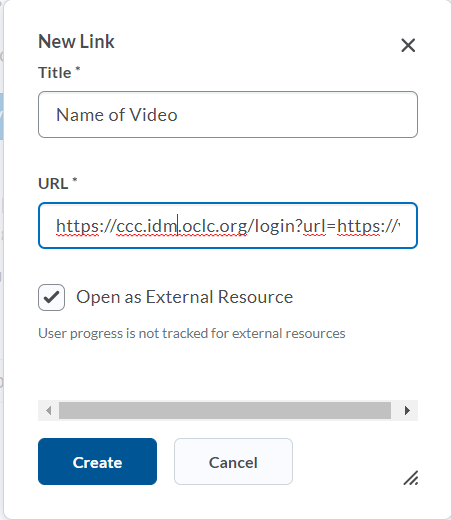Below are instructions for accessing Alexander Street videos using direct links in Brightspace.
1. Visit https://video-alexanderstreet-com.ccc.idm.oclc.org/
2. When prompted, log in using your CCC username and password
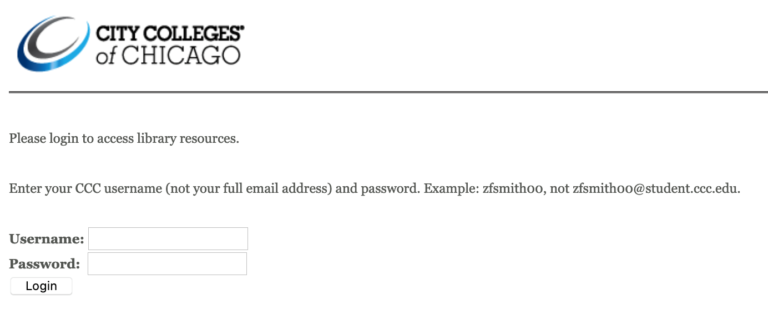
3. Search for your desired video(s).
4. For your selected video, click on “Share” at the top of the page.

5. Click the red “Copy Permalink” button at the bottom of the screen and then on “Copy” (under “Copy Permalink” heading)
The link displayed should begin with “https://ccc.idm.oclc.org…”
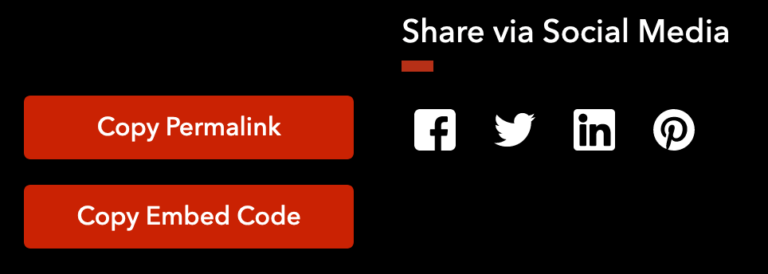
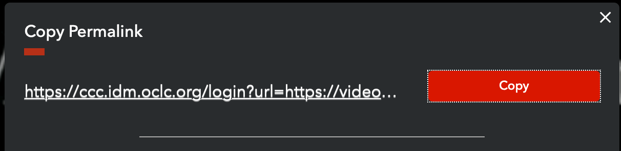
6. In your Brightspace course, click on Content and access the module where you want to add the video link.
7. Click the blue “Upload/Create” button and select “Create a Link”
a. Give your link a title
b. Paste the permalink in the URL window
c. Check the “Open as External Resource” check box
d. Click the blue “Create” button