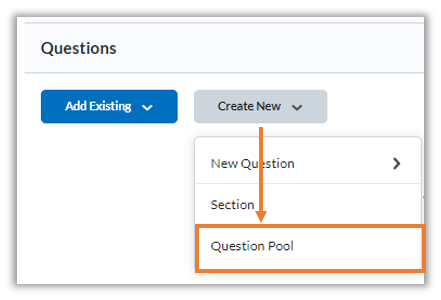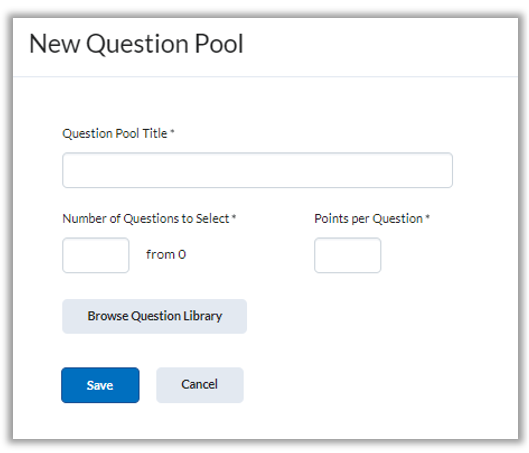Purpose: If you have a large number of questions in your question library and you want to create a quiz where a random set of those questions displays for each student, you will use a Question Pool.
- On the Quiz Creation page, under the Questions section, select Create New > Question Pool
- Give the Question Pool a name (example: Chapter 1 pool)
- Under, Number of Questions to Select, enter the number of questions you want to display in your quiz for this pool. (example: if you want to give students 10 random questions selected from a pool of 50 questions, you would enter the number 10)
- For Points per Question enter the number of points each question in the pool should be worth (example: 1 point per question)
- Click Browse Question Library to select all the questions you want to be a part of this specific pool. Note, you can have more than one ‘Question Pool’ in a quiz. Find the source (either your library or your quizzes), then check off the questions that you want to be a part of this pool. Then click Import.
- A list of the questions that you selected as part of pool will display on the page. Click Save when finished and return to the Quiz Creation page to finish your quiz setup.