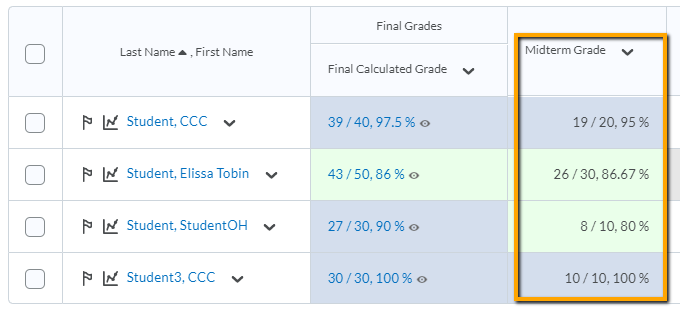HOW TO USE CALCULATED GRADE ITEM TO DETERMINE MIDTERM GRADE
For faculty keeping all grades in Brightspace’s Gradebook, creating a calculated grade for midterm (or other “milestone”) grades is helpful, too. A calculated grade item would figure out the midterm grade for you. “Milestone” refers to certain points in the course.
1. Go to Manage Grades–>New–>Grade Item
2. Select Calculated
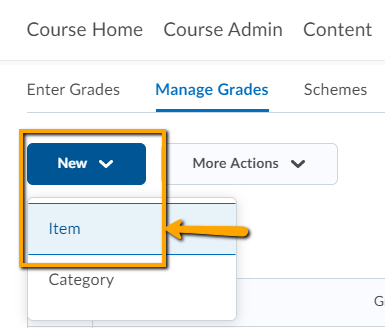
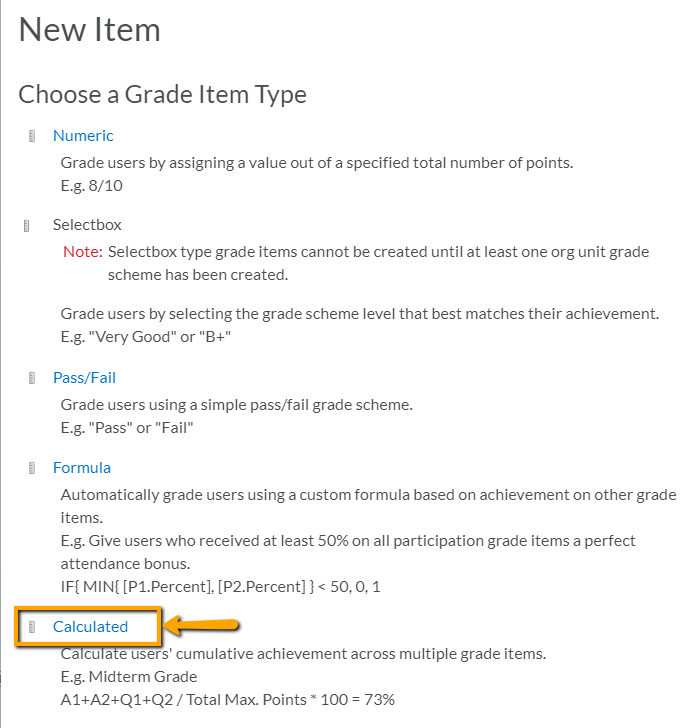
3. Enter grade item information (Name, Short Name (optional), Description (optional)). Examples: Calculated Midterm Grade, Midterm Grade, calculated grade based on learning activities due by midterm.
4. Under Calculation, check-off the grade book items to be included in the midterm grade calculation
5. Click Save and Close at the bottom.
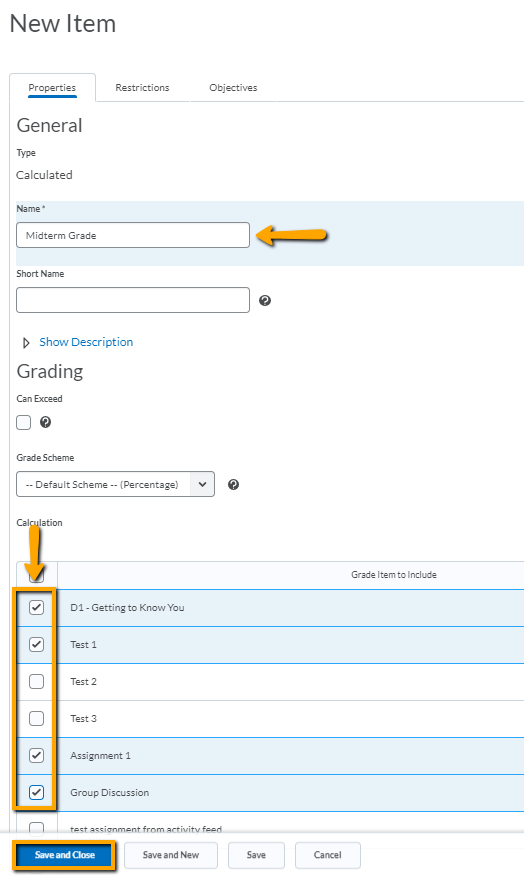
6. Now go back to Enter Grades and find the column to verify. Any grades already entered will show up with the total points. Example: 120/150.