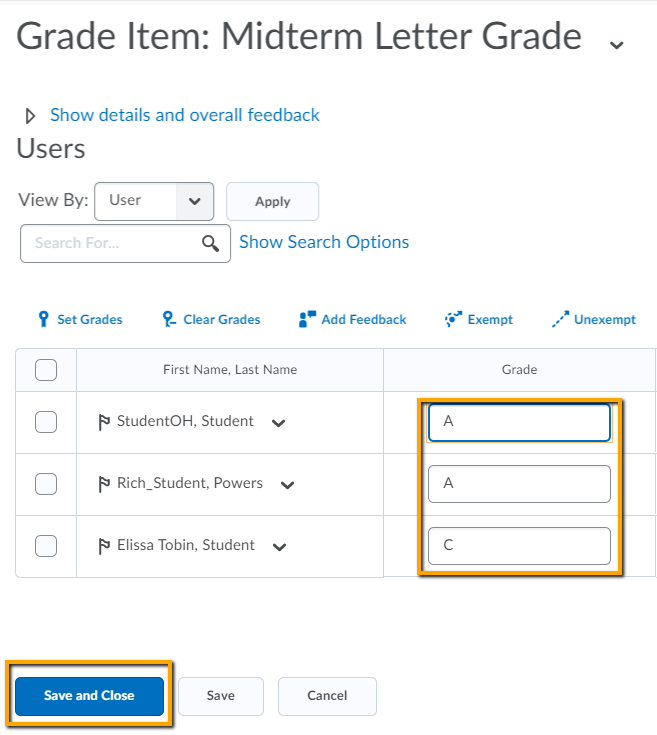Note
These are instructions for using the Brightspace gradebook. If you are looking for help on how to officially post course Midterm or Final grades in CS9 / my.ccc.edu, please contact your college registrar.
Give your students easy, 24 x 7 access to their midterm (and final) letter grade, even if you do not record every assignment throughout the term.
These instructions are for creating a grade book item to enter a letter grade directly into brightspace (A, B, C, D, F). This column is not worth any points, nor does it calculate points, its simply a place for you to enter text.
- Go to the Grades tool (Assessments > Grades)
- Click on Manage Grades
- Click New and choose Item from the dropdown menu
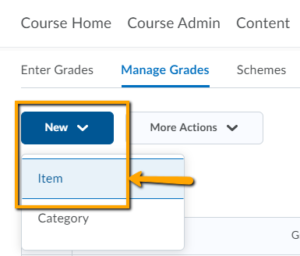
- Choose the grade item type: Text
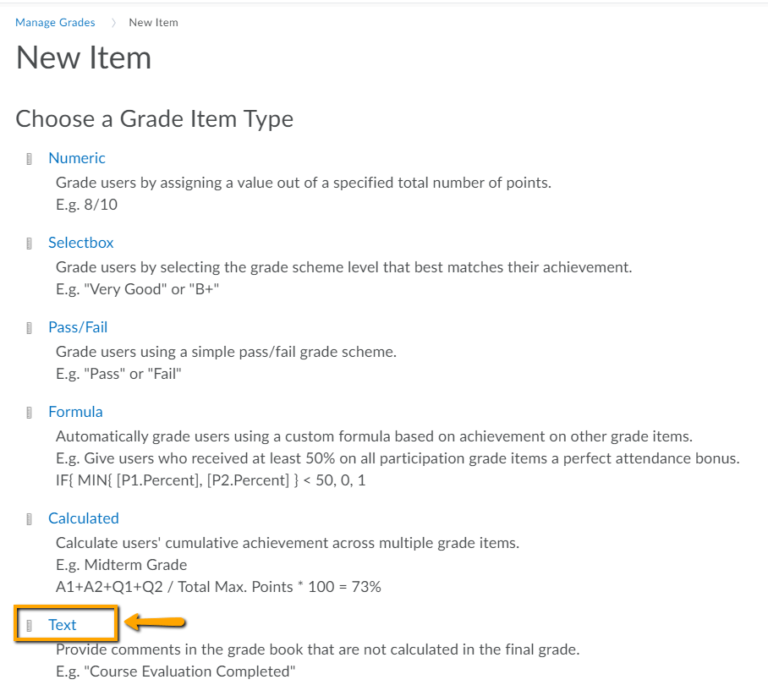
- On the “New Item” page, add a name for your item such as “Midterm Grade”
- Click Save and Close
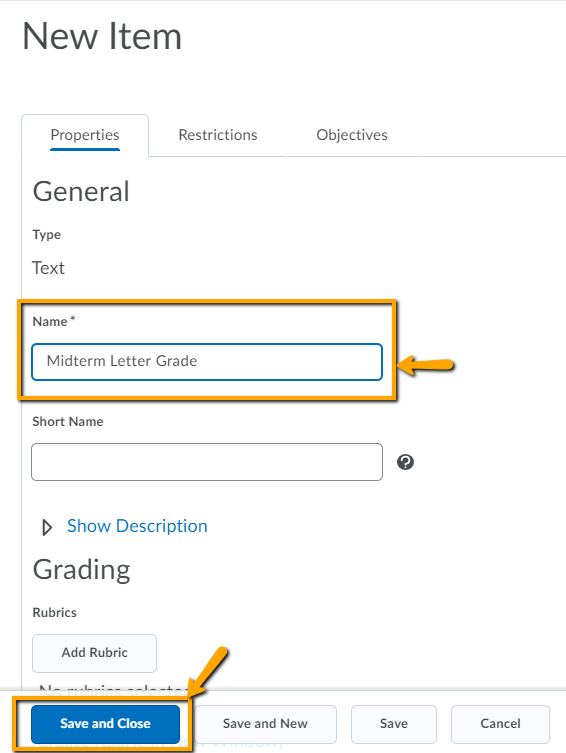
To Enter Letter Grades into your new text column:
- Click Enter Grades
- Click the dropdown arrow next to the your new column and choose Grade All from the menu
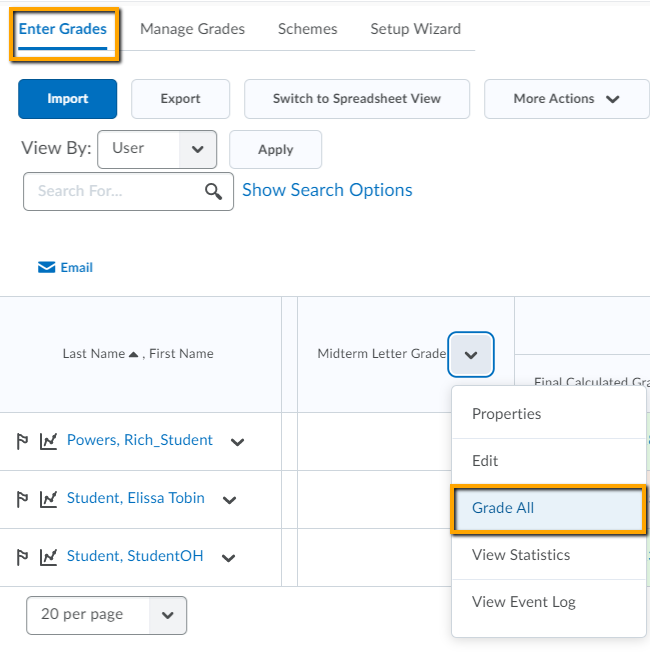
- Enter the letter grades for each student
- Click Save and Close