Maybe you would like to share with your colleagues or you just discover you will no longer be assigned to your class that has you Brightspace content in it, you will want to make an export of your course.
- Login to Brightspace and access the course.
- Click the Course Admin link in the navbar.

- Under Site Resources, click Import/Export/Copy Components.
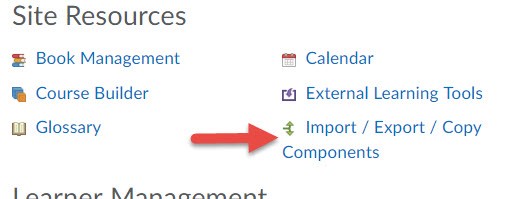
- Select Export as Brightspace Package ->Upload .zip and follow prompts
- Click Start
- Select the checkbox next to Select All Components to export the entire course, or select individual components you wish to include
- Click Continue
- Verify your selections on the next page and click Continue
- Click Finish
- Click the link “Click here to download the export Zip package” to download the export zip package
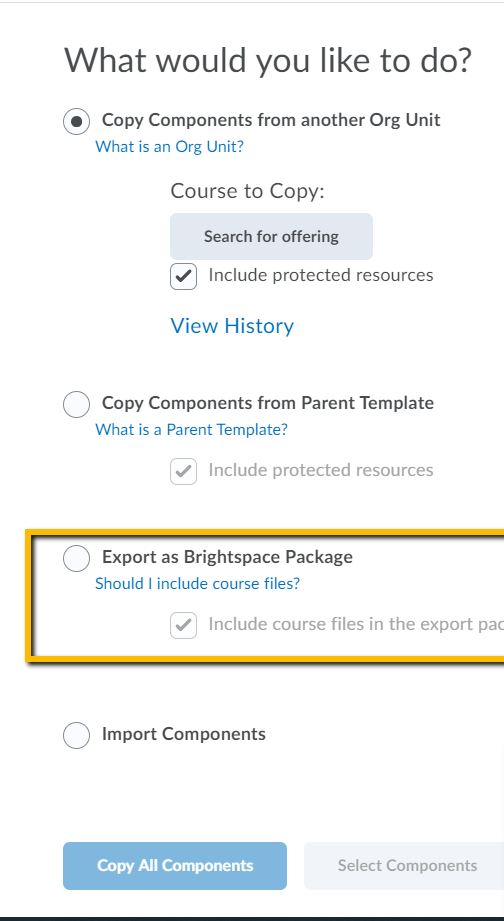

Leave a Reply
Want to join the discussion?Feel free to contribute!