- Log into Brightspace.ccc.edu and enter your course.
- Go to Course Admin->Grades.
- Click Enter Grades
- Select the Grade Item (column) that you want to grade all your students. Click Grade All.
- To grade the item, either assign grades individually by entering the student’s grade in the Grade column or assign grades to multiple students by selecting the students and setting the grades.
- Click the blue button to Save and Close.
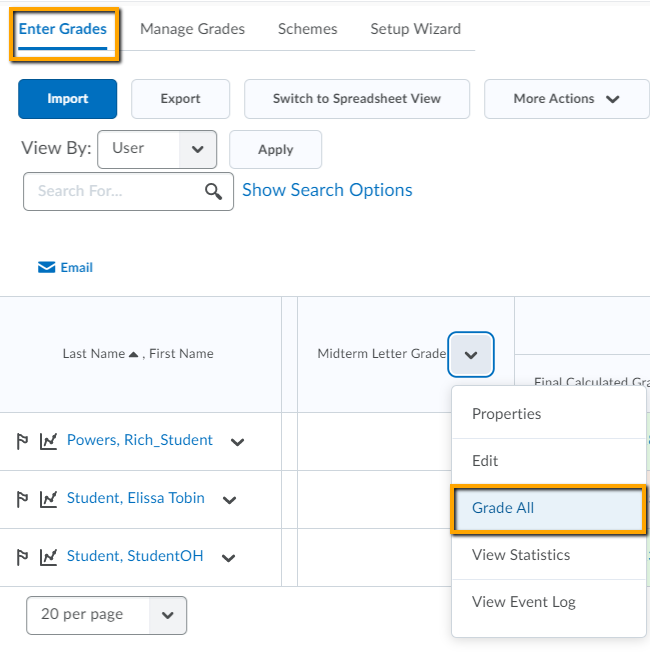
or
If you are not entering feedback, you may want to Switch to Spreadsheet View
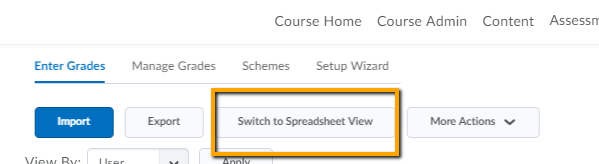

Leave a Reply
Want to join the discussion?Feel free to contribute!