Use Quiz Generators to bulk import your quiz questions that are in your Word document.
To get started, click on the following link:
https://plato.algonquincollege.com/BrightspaceQuizGenerator/
You will see the options:
Quiz Name
Question type
This is where you will paste the questions in their respective format (format guide below)
Generate Test
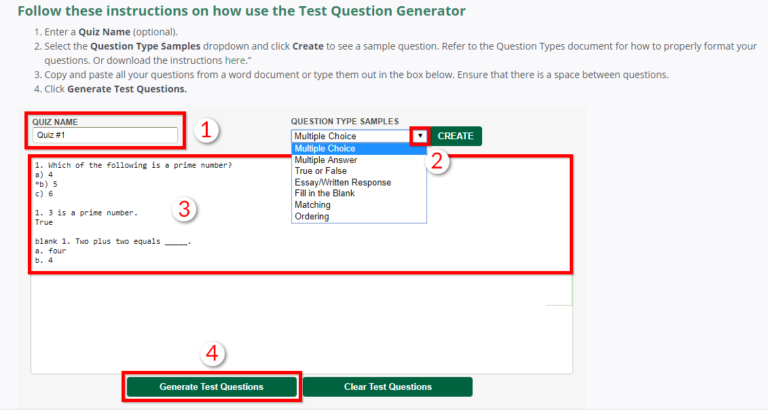
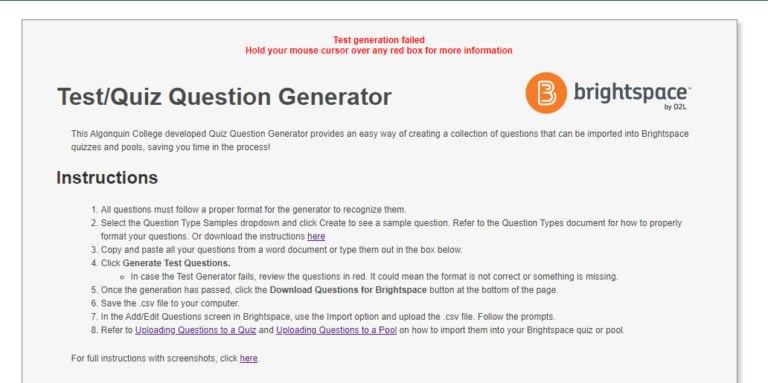
If you get the following error message when you generate your test questions.
Simply scroll down and hover over the questions in red, the system will alert you as to what is wrong with the question format.
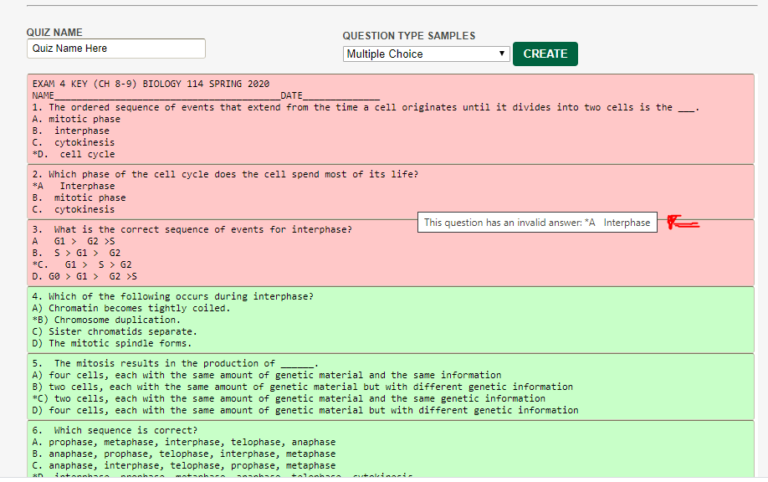
Click on the following link to view with all of the question format types available:
https://plato.algonquincollege.com/BrightspaceQuizGenerator/assets/files/QuestionTypes.pdf
Below is an example an example of the format you need to follow for multiple choice questions. You will need to add an asterisk (*) before the letter or number of the correct answer as shown below.

Upload the generated quiz file into your BrightSpace course
Follow the steps below:
- – Click on Assessments > Quizzes
- – Click on New Quiz
- – Name Quiz and scroll down
- – Click on Add/Edit Questions
- – Click on the drop down arrow next to the import option and select “Upload File”
A window will pop up, click on browse files to find the test question file or simply drag and drop the test file.
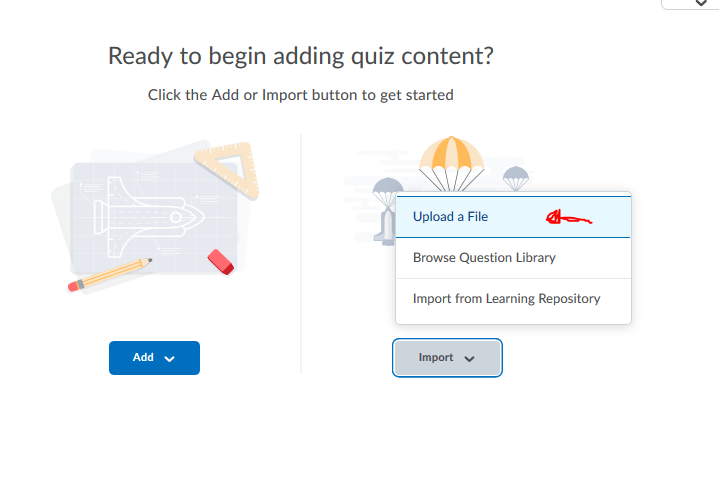
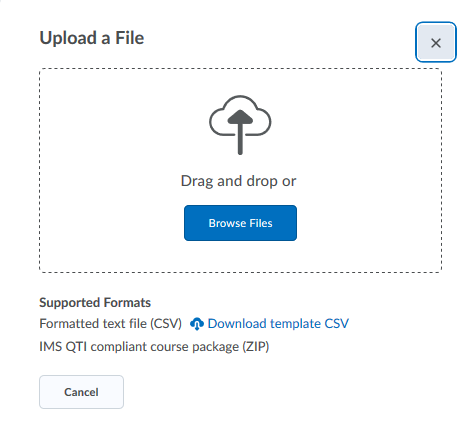
When the file is done uploading, you can click on review to select which questions you want to upload or can select “Import All”

