Table of Contents
Instructors
Video Note easily embeds video from your webcam or phone wherever there is the HTML editor.
Engage learners through short videos
in
- Announcements
- Content
- Discussions
Provide meaningful video feedback
in
- Quizzes
- Assignments
- Discussions
How do I add Video Note through the HTML Editor
- Go to the HTML Editor
- Click Insert Stuff when the text editor window opens (see Figure 1, red circle)
Figure 1. Insert Stuff button with dropdown selections
- Select Video Note (see Figure 1 in the dropdown selections).
- Click Record Webcam Video and then New Recording.
- Click Stop Recording when you are finished.
- Click Next.
- Type in a Title and Description
- Click Insert to insert the video in the topic.
- Click Save
You can use Video Note anywhere there is an html editor—announcements, feedback, etc.
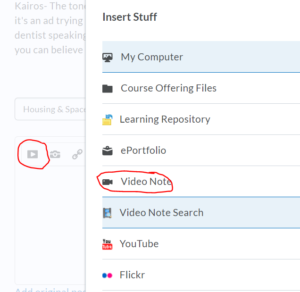
Students
are able to attach Video Notes through the HTML Editor
When adding a new thread to a discussion, Insert Stuff through the HTML Editor.
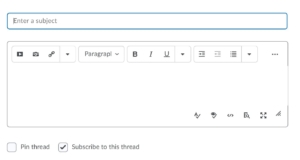
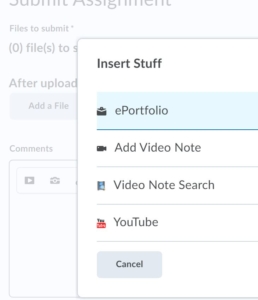
In Assignment, Insert Stuff through the HTML Editor.
