View and compare the progress of class participants.
1. Go to a course, click on Course Admin > Class Progress
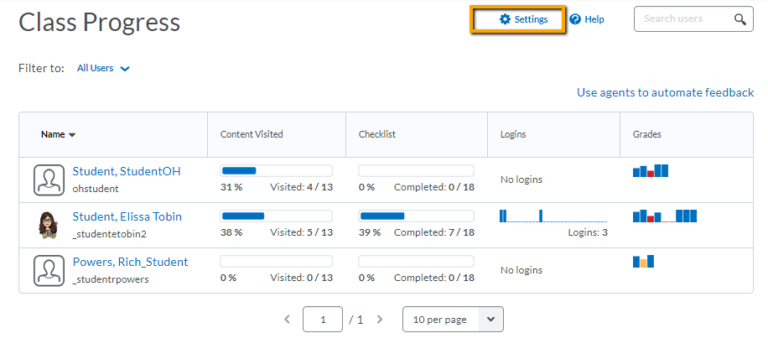
You can choose to display up to 4 Progress Indicators at a time.
To change a progress indicator, click on Settings, then click on the dropdown arrow next to the indicator you want to change, and select Replace. Then choose a replacement indicator.
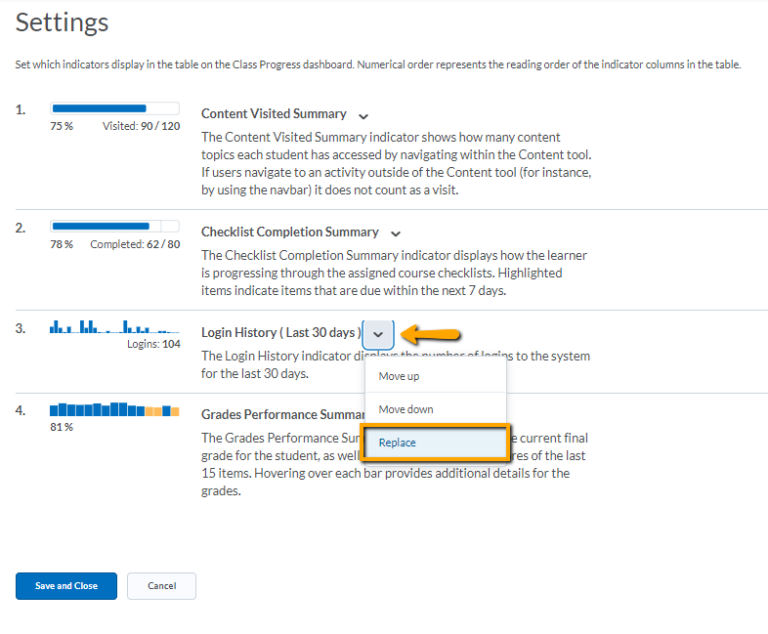
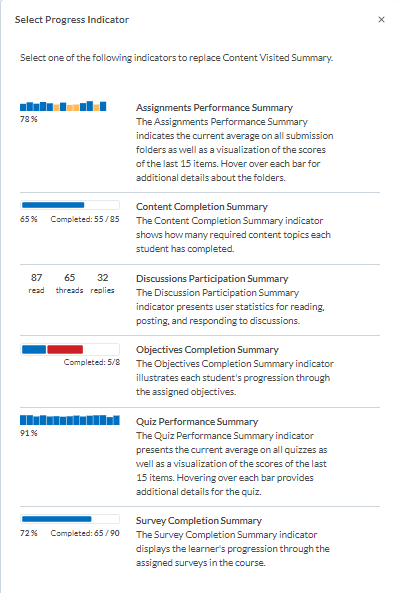
Click on a student’s name to view their individual progress summary.
Warning
The “Logins” indicator is misleading – that is just number of logins to the system itself, not the number of times they have accessed the course. To view the number of times a student accessed the course, click on their name and scroll down to Course Access.
