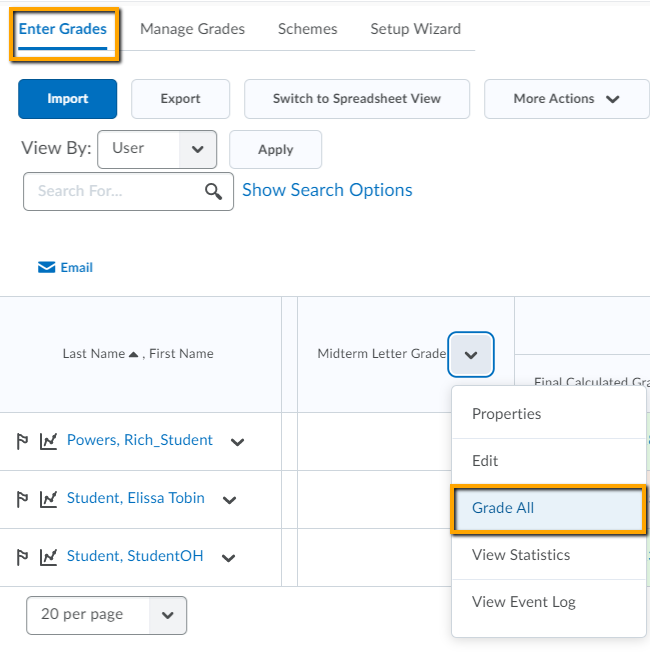Grades Handout (pdf)
Using Grades in Brightspace may assist your students in taking ownership of their learning. Besides it may take some of the course administration busy work from you allowing you to do what you do best: TEACH.
Let’s explore Grades from setting up through entering them.
Setting up your Grades
- To setup how your Grades will behave, visit the Setup Wizard. (Go to Settings to manage Grades appearance to you, the instructor)
- To organize your Grades, visit Manage Grades.
- To classify your Grades by type of assessment, create Categories. (Useful when weighting or dropping the lowest score.)
- To create the columns where the assessment will be entered, create an Item.
Entering Grades
Grades may be automatically entered if they are associated to Grade Item, like an online quiz, an online assignment, an online discussion, or a TurnItIn Assignment.
OR
Grades may be manually entered through the Grades Tool -> Enter Grades -> select grade item ->Grade All