Note
To Enter Grades there must be Grade Item.
Note
If you use a weighted grading system with percentages, you must use Categories to identify each weighted area.
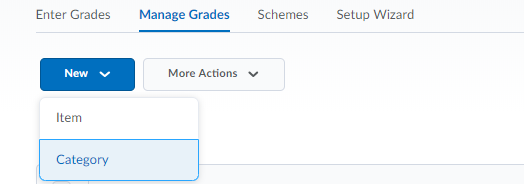
- To create a category, click on the New button and select Category from the dropdown.
- Complete the details of the Category and click Save. If you don’t know what the choice to make in the details is, click on the small black circle with the question mark inside to get a description.
3. When you are finished selecting the settings, click Save and Close.
4. Repeat the steps to create each category for your Grades. Examples of Categories are Quizzes, Homework, Discussions, Presentations, Examinations, but are up to you in terms of how you organize your gradebook for the items that come under a Category.
Weighted
Points
Note
Check the Allow category grade to exceed category weight if you might allow extra points on an item in this category
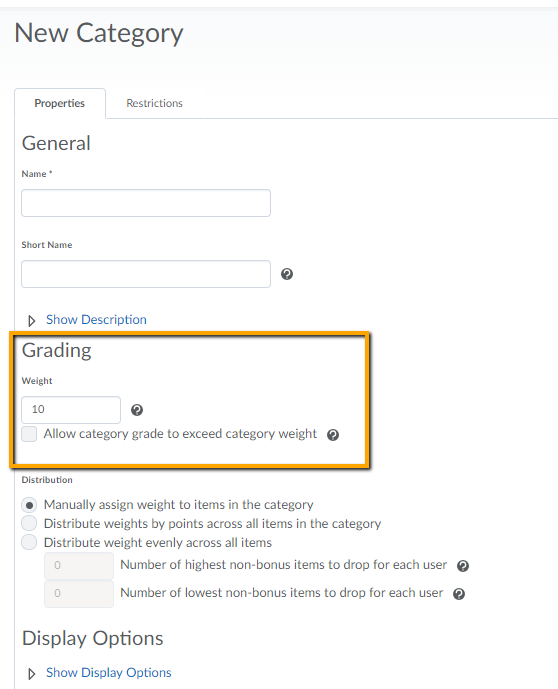
Note
Check Can Exceed if you might give extra points on any item in this category.
Note
Check Exclude from Final Grade Calculation if items in this category won’t count towards students’ final grade.
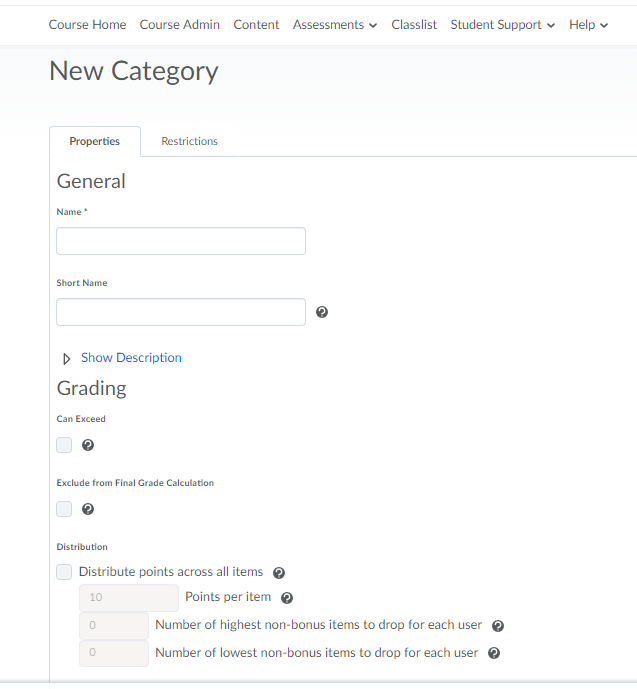

Leave a Reply
Want to join the discussion?Feel free to contribute!