A Grade Item is the column in your Grades where you enter your assessment of your students’ work.
- To add another column or Grade Item in your grade book, navigate to Grades tool -> Manage Grades tab.
- Click the New button and select Item.
- On the first page, choose what type of grade item this is. You will most often use the Numeric grade item type.
- On the next page, you will make decisions about how your Grade Item will be treated. Complete the settings as desired.
- Repeat the steps for each Grade Item.
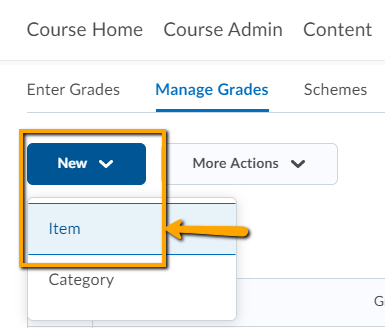

Leave a Reply
Want to join the discussion?Feel free to contribute!