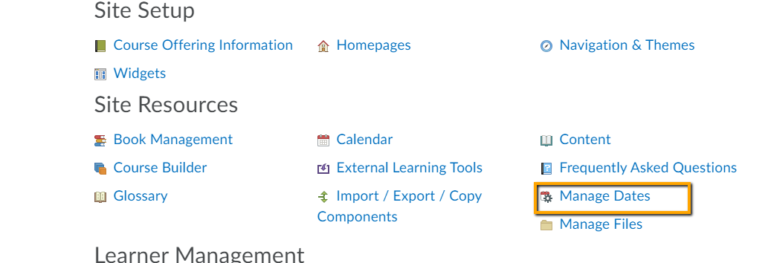Use the Manage Dates tool to view, bulk edit, and bulk offset the date availability and set the calendar status of all content topics and modules, discussion topics and forums, assignment submissions folders, grades categories and items, announcement items, quizzes, checklists, and surveys in your course from one central location.
To edit dates in bulk:
1. Go to the course you want to change the dates of items in bulk
2. On the NavBar, click Course Admin.
3. Click Manage Dates.
4. Use the filters and check off the items for which you want to bulk edit dates.
5. Click Bulk Edit Dates.
6. In the Bulk Edit Dates dialog box, update the due dates and availability dates.
7. Click Save.