You can import questions from the Question Library.
 | Tip: To import a question from your quiz into the Question Library, refer to Import questions into Question Library from an existing collection. |
To add questions from Question Library
- On the Create Quiz page, click Add Existing.
- Select Browse Question Library.
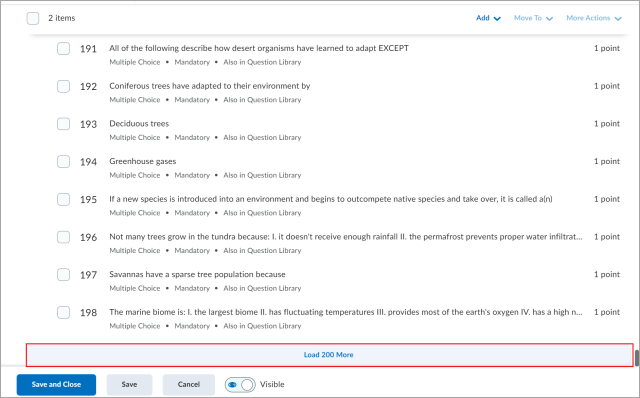
Figure: Click Load 200 More to load more questions. - To rearrange the question list, you can select multiple items and drag and drop them within the question list.
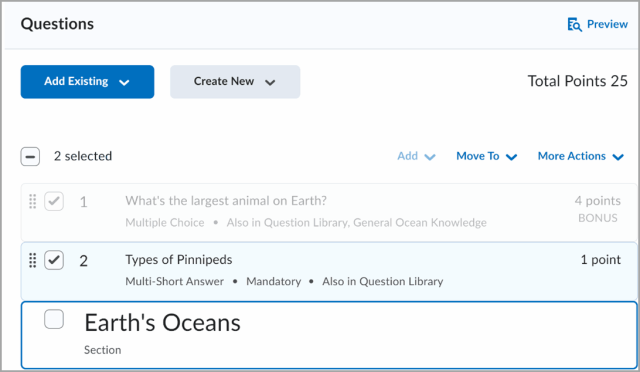
Figure: Select multiple items and drag and drop them into the list. - Click Import.
The selected Question Library questions are imported into your quiz.
Create sections in Question Library
You can create sections to organize your questions into folders while inside Question Library.
You can also import sections from Question Library directly into a quiz, survey, or self assessment. Importing sections from Question Library will transfer section folders and all of their associated properties (section name, messages, images, or section settings).
Although you can create subsections within sections, D2L recommends you keep question organization simple and intuitive.
To create sections in Question Library
- Navigate to Question Library.
- Click New > Section.

Figure: The New drop-down list showing the Section option.
- Enter a Section Title.
- To hide the section title from learners, select the Hide Section Title from students check box.
- Enter the Section Text.
- To hide the section text from learners, select the Hide Section Text from students check box.
- To shuffle questions within this section, select the Shuffle questions in this section check box.
- Click Save or from the Save drop-down menu click either Save and New or Save and Copy.

Figure: The Section creation page.

Leave a Reply
Want to join the discussion?Feel free to contribute!