Please search something !
Please use this quick guide to assist you in creating lockers for your course. You can create lockers for groups or for individual students.Step 1:In your Brightspace course, click on Classlist and Groups Step 2:Click on New Category Step 3:Here is where you will create your locker group. Here are some…
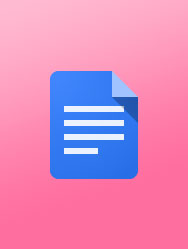
Please use this quick guide to assist you in restoring items accidently deleted in the assessment area. ASSIGNMENTS: In your Brightspace course/shell select "Assessments" and then "Assignments" Select "More Actions" and then "Event Log" Click on "Delete" to only show deleted items and select the item you wish to restore…
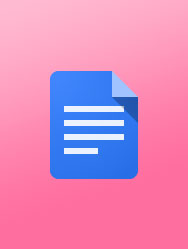
Please use this quick guide to assist you in making and maintaining a safe learning and teaching environment in your Zoom classroom. These three (3) steps will ensure that both you and your students are in a safe space to foster learning. Please make sure that you log into your…
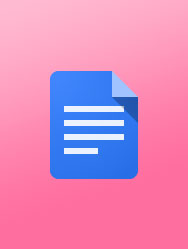
This guide will show you how to download and upload bulk assignment feedback into Brightspace. This is helpful to those faculty that elect to download their students’ assignments and wish annotate outside of Brightspace (i.e., Word). This will also allow you to add any additional files as feedback attachments for…
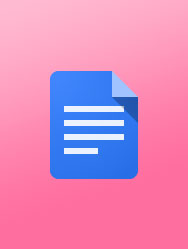
Convert a Heic file extension If you have a student that has submitted a Heic file extension. Please have…
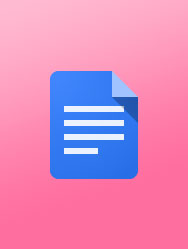
Instructor/Course Manager Type Roles Role and Use Cases Course Level Permissions Access Restrictions Instructor Instructor is the default role assigned to any instructor assigned to teach a course in CS9 The Instructor is the manager of the course. Instructors can add/edit/manage all the content and activities of the course and…
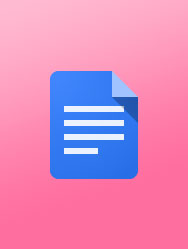
What is Hypothesis? Hypothesis is an easy-to-use pedagogical tool that enables students and teachers to have conversations in the…
Please note: These instructions have been updated for the "New" Quiz Creation Experience (July 2023)Create a New Quiz from Content 1. Go to Content in your course 2. Navigate to the module where you want the quiz to appear 3. Click on Upload/Create button 4. Select New Quiz from the dropdown menu …
Purpose: If you have a large number of questions in your question library and you want to create a quiz where a random set of those questions displays for each student, you will use a Question Pool. On the Quiz Creation page, under the Questions section, select Create New >…

How to enable chat responses and video in your waiting room View the PDF PLEASE NOTE: The waiting room video should not exceed 30 seconds. The video is best used as a welcome tool to let your participants know that you are aware of their presence and that you will…
