Welcome to Brightspace Fall 2022 Highlights In this Newsletter:· Beginning of Semester FAQs for Brightspace and Zoom · New in Brightspace – New experiences and updates · Zoom – Reminders – Download recordings before they’re deleted · Virtual Drop-in Help for Faculty with Brightspace and Zoom
Highlights Beginning of Semester FAQs for Brightspace and Zoom1. How do I locate my courses? 2. How do I upload my syllabus? 3. How do I change my course start and end dates? 4. How do I add a Zoom link and schedule Zoom class sessions 5. How do I copy a course (or parts of a course) from last semester to this semester? 6. How do I email my students? 7. How do I use Grades? 8. How to contact my students in the unlikely event that Brightspace is down?
New in BrightspaceQuizzes – New Creation ExperienceCreating and editing Quizzes is now easier than ever. You are still able to use the current experience you know and love (to hate!) but you can try out the new experience this fall and wonder where this has been your whole life. Some highlights of the improvements include: - Creating new Quizzes will look and feel similar to the newer Assignment creation experience.
- All instructions, questions, properties, settings, and evaluation options will be on one screen instead of buried within multiple tabs.
- Easily connect to the gradebook without having to create a separate grade item!
- Easily and clearly manage what you want students to see after they submit.
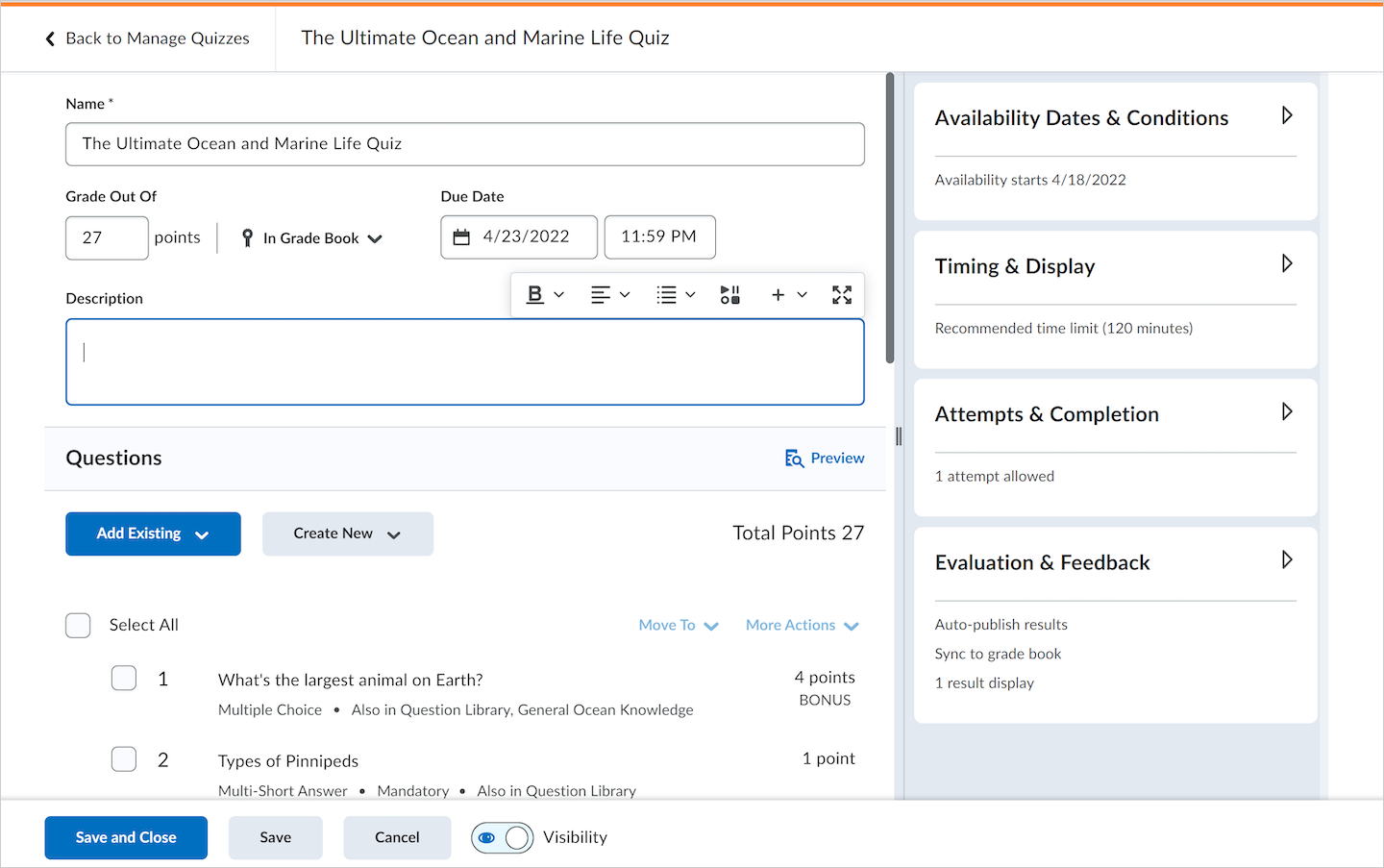
For more information see New Quiz Creation Experience Quiz Setting ‘Disable Right-Click’ is no longer be available (August 2022)“The Disable Right Click option in quizzes will be removed from Quizzes this August. The option will not be available in Quiz Setup, and existing quizzes with the setting will no longer enforce the limitation. - This option was previously intended to allow Instructors to disable right-clicking during the time a learner was taking quiz, thus making it more difficult for learners ability to copy or print the quiz and share it with others. However, as browsers have reduced the ability for web sites to control end-user behavior, the Disable Right Click setting could not necessarily be applied to all students, and it provided a false sense of security around quiz content.”
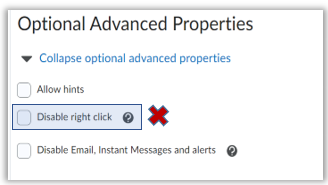
For more information see Advanced Notice: Retirement of Quizzes “Disable Right Click” Setting. Copy Assignments to Other CoursesInstructors are now able to copy assignments between their courses right from the Assignment tool! The copied assignment includes the following key assignment properties: - Assignment and properties including instructions, attachments, category, and visibility
- Grade item and grade category (if used)
- Availability dates
- Rubric(s) associated with the assignment (it copies the rubric into the new course)
The following attributes are not copied: - Instruction quicklinks, images added using ‘Insert Image’ and attachment resources created with the ‘Attach link to existing activity’ action.
- Release conditions and special access settings
- Group assignment designation
- Turnitin associations
- Content topic associations (for example, if the assignment is linked from content)
NOTE: In some cases, references to links and images that are not copied may result in broken links. 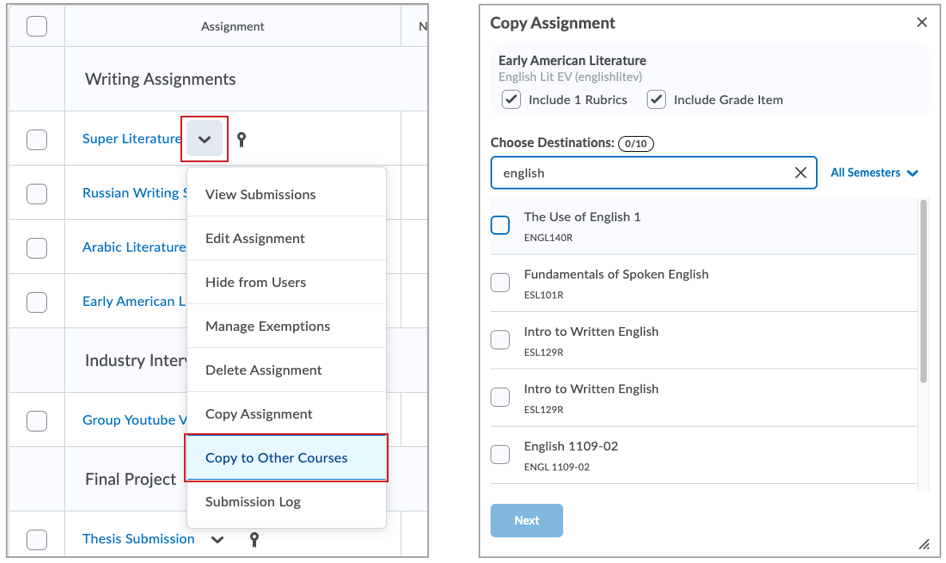
NEW – Enterprise Remote Tutoring from CCC! For online courses, Tutor.com has been replaced by CCC’s Enterprise Remote Tutoring. Please encourage students who may need extra help in your courses to use CCC’s very helpful Virtual and onsite Tutors and let them know about Enterprise Remote Tutoring for assistance outside regular business hours. Students can make an appointment through Navigate, or get drop-in help by going to CCC Virtual Student Services. For more information see the CCC Announce email about Enterprise Remote Tutoring
Zoom – RemindersPlanned Deletion of older Zoom Cloud RecordingsAs a reminder, Zoom cloud recordings are deleted after each semester. This is necessary to ensure that CCC remains within its contractually agreed upon disk quota on the Zoom platform. The deletion date for recordings made during the Spring 2022 semester will be Friday, September 9th, 2022. Recordings made after May 15th, 2022 will not be impacted. Please note: there are multiple ways to save or restore critical recordings. How to preserve your Zoom cloud recordings - Download your cloud recordings prior to the deletion date (They can be uploaded to your CCC OneDrive account or saved elsewhere).
- If you need your recording to remain accessible through the Zoom cloud link, you may recover the deleted recordings within 30 days of deletion.
Instructions Tips for ZoomWhat Happens if Zoom is Down?The Zoom platform is extremely reliable (with published uptime of 100% for the last year), but in the unlikely event of an outage or other issue, you do have a backup platform: Microsoft Teams. Please take a moment to review these two articles on accessing/using Teams in advance so that you are prepared should you need an alternative.
Upcoming Training and Drop-In Help Access the complete list of Drop-ins* and Trainings Zoom Link for all drop-ins: https://cccedu.zoom.us/j/91263470950 Drop-in Help for Brightspace or Zoom (starting Aug 29)*check the calendar for the most up to date information as some dates may get canceled Request an Individual Appointment
Brightspace Release NotesEvery month D2L publishes notes on new features released in Brightspace. Keep informed and see below!
Help and Resources | 