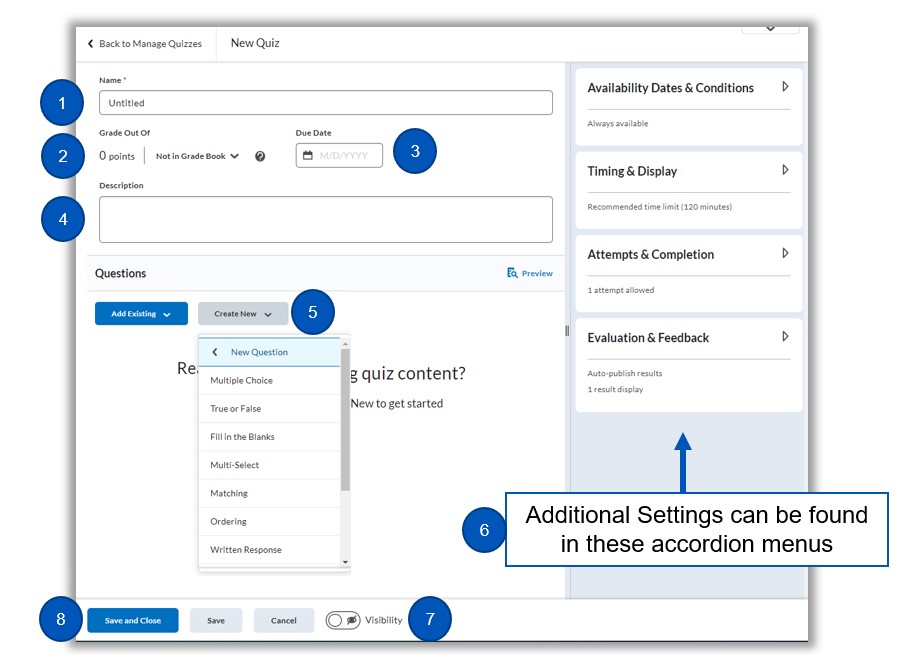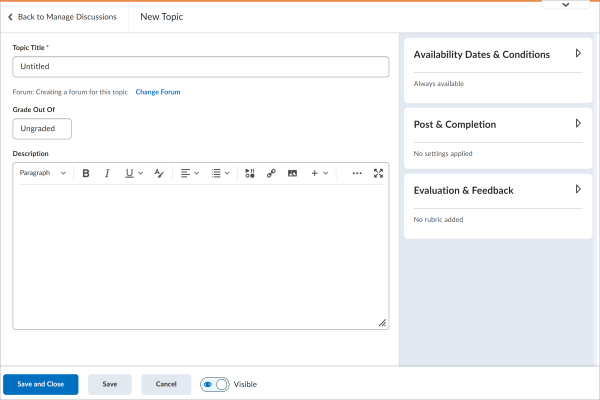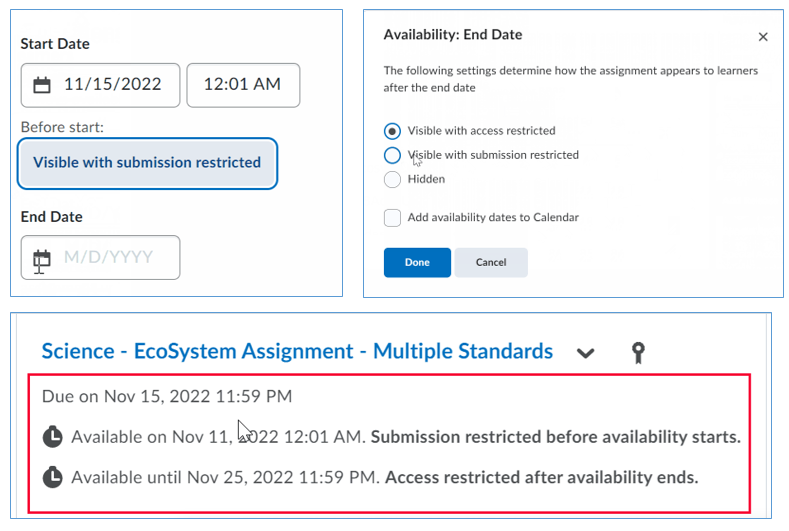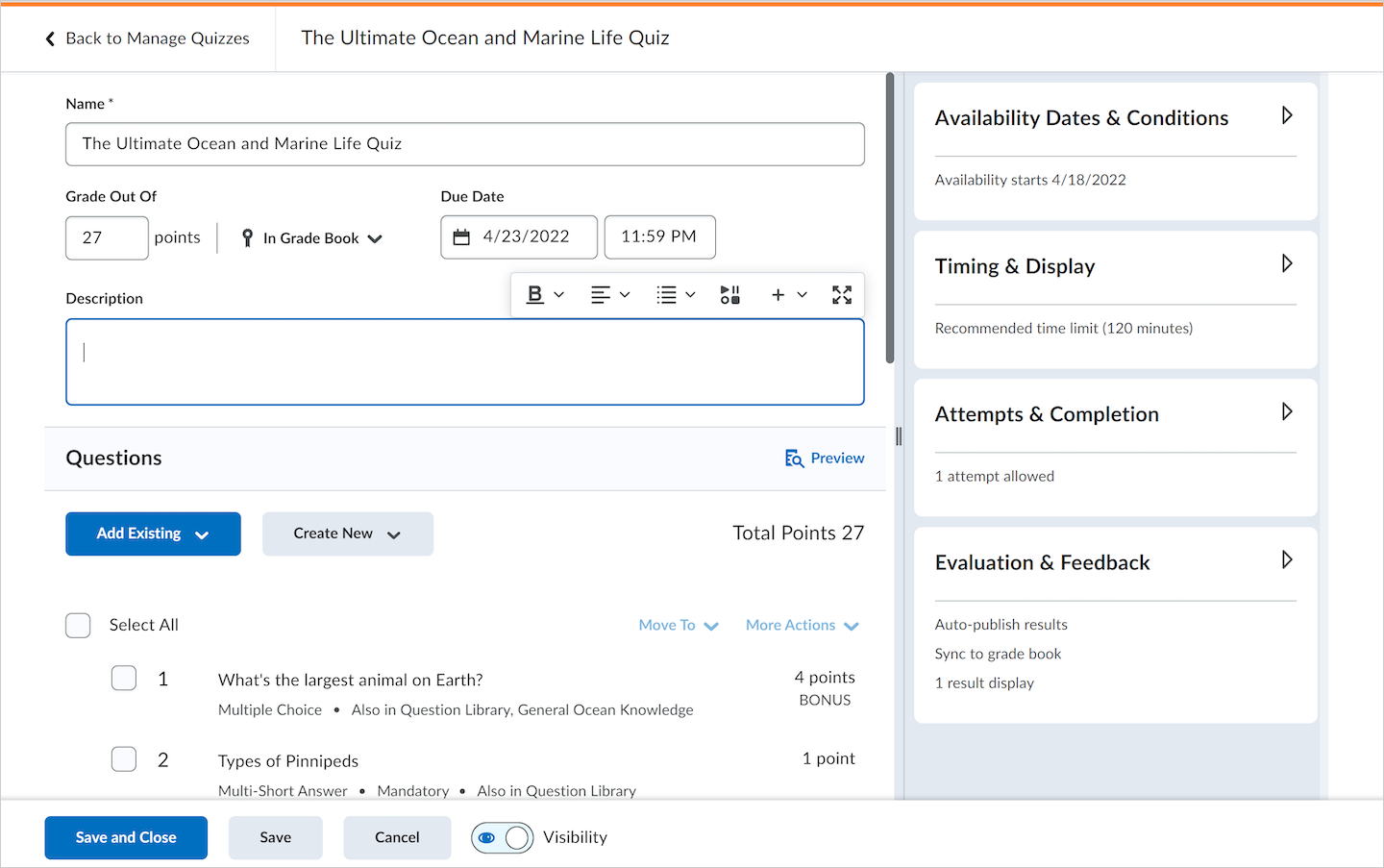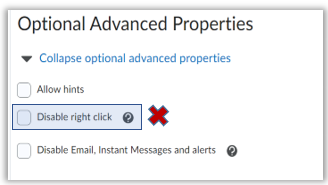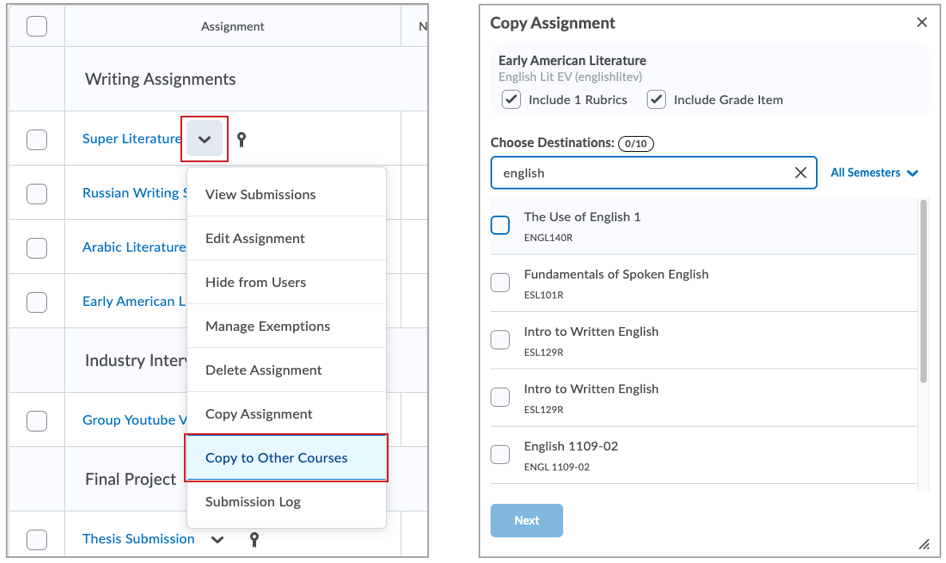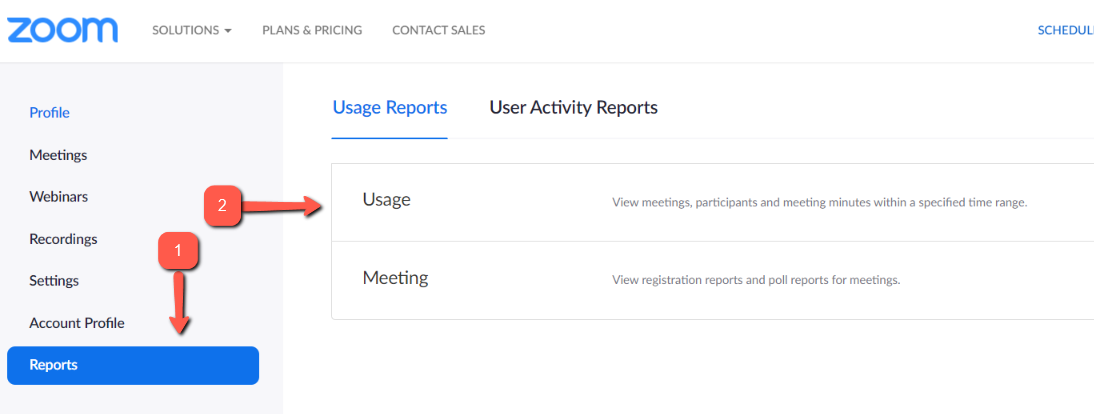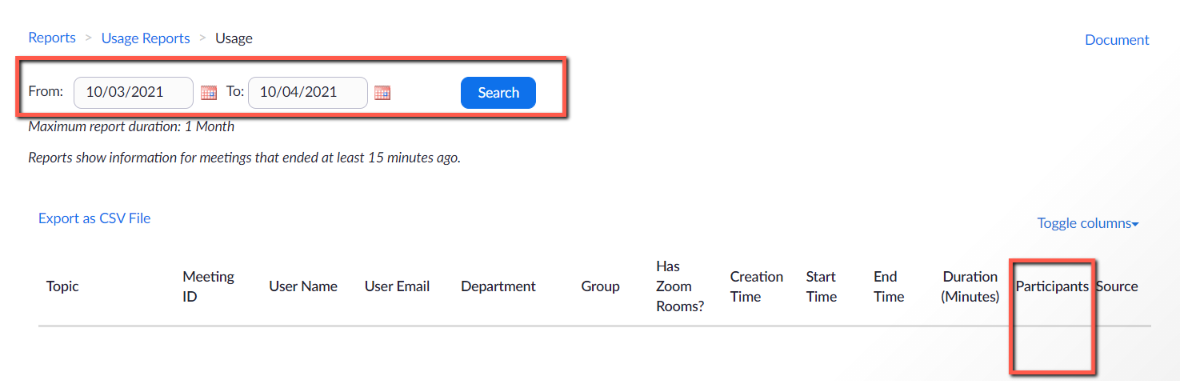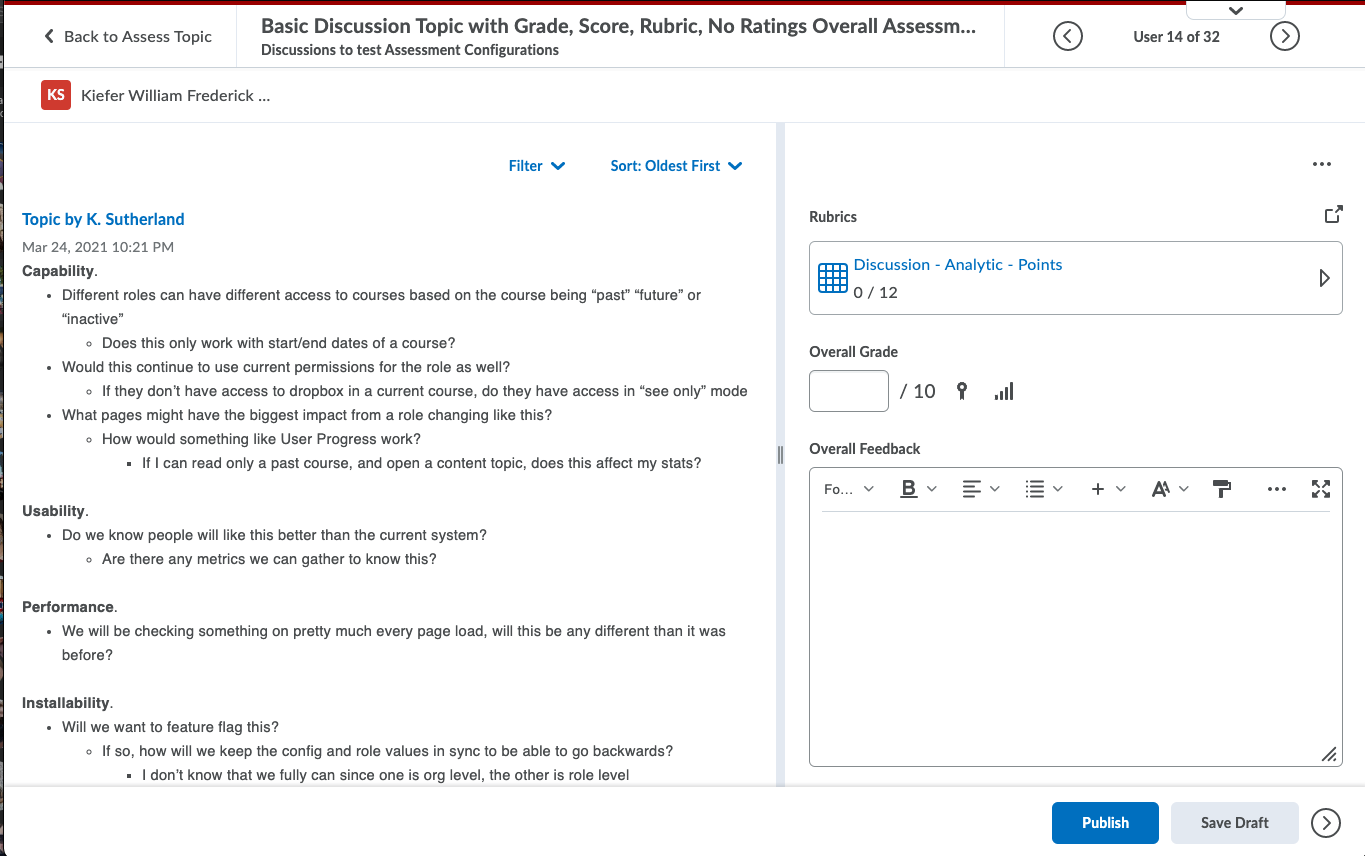Tech 4 U: Making Technology Work for You | ||||||
|
Tech 4 U: Making Technology Work for You | |
|
Tech 4 U: Making Technology Work for You | |
|
Tech 4 U: Making Technology Work for You | |
|
Tech 4 U: Making Technology Work for You | ||||
|
Tech 4 U: Making Technology Work for You | ||||||
|
Tech 4 U: Making Technology Work for You |
Every Ending is a new beginning…Whether you’re focused on wrapping up the current semester, or getting ready for the next, we have the tools to guide you on your way. Highlights in this Newsletter:1) Zoom Cloud Recordings – What to do? HighlightsZoom Cloud Recordings – What to do?Zoom Cloud Recording is not a long-term recording storage solution. If you record your class sessions or other zoom meetings using “record to the cloud”, please note that those recordings will be deleted automatically 30 days after the term ends. If you need to maintain any of your cloud recordings, please download those recordings in a timely manner to avoid losing them.
New In BrightspaceAlly is Coming to Brightspace – Summer Pilot and Fall RolloutAlly is an accessibility tool that seamlessly integrates with Brightspace to make digital course content more accessible for students. The tool automatically checks content for accessibility and generates alternative formats for students to consume the content, including PDF, HTML, Audio, and even electronic Braille.
Ally Summer PilotSelect courses will be part of a pilot this summer. Training and information sessions will be scheduled on the upcoming dates below. If you would like to be included, please contact sassignon@ccc.edu
Ally Fall RolloutAlly will be turned on in all courses in the fall term. Information, training, and details will be provided.
If you’ve already been assigned a course for Summer or Fall 2021 in CS9, you can access it now in Brightspace. New courses can be found in your course list, click on the tab for the term to easily sort. Explore fun and effective ways to customize your course in Brightspace
For more help, visit the knowledge base. |
Upcoming TrainingAccess the complete list of drop-ins and register here. Zoom Link for all drop-ins: https://cccedu.zoom.us/j/91263470950
· Brightspace Assessment Knowledge Base Resources |
What’s New in Brightspace?Every month D2L publishes notes on new features released in Brightspace. Keep informed and see below! |
Help and Resources
|
Tech 4 U: Making Technology Work for You |
Keeping You Up-to-DateThe remote world is always changing, always progressing. Below are highlights of new features and settings in a variety of tools that you can take advantage of. Highlights in this Newsletter:1) Zoom – New features and settings 2) Brightspace – New experiences and updates 3) Lockdown Browser & Respondus – New features for proctoring exams 4) Virtual Drop-in Help for Brightspace and Zoom HighlightsZoom – New Features and SettingsThere are some exciting new features and settings from Zoom that can enhance you and your student’s experience.
Reminder: Zoom Cloud Recordings will be deleted 30 days after the term ends.Zoom Cloud Recording is not a long-term recording storage solution. If you record your class sessions or other zoom meetings using “record to the cloud”, please note that those recordings will be deleted automatically 30 days after the term ends. If you need to maintain any of your cloud recordings, please download those recordings in a timely manner to avoid losing them.
New In BrightspaceNew Assignment Creation Experience You can opt-into a new assignment creation experience. This feature provides an opt-in experience for users to familiarize themselves with the new experience. There are some limitations with this tool*.
New Assignment Grading Experience
Word Count now visible in Discussions
Lockdown Browser and Respondus Monitor UpdatesThere is now an additional option for remote proctoring. The new Instructor Live Proctoring option enables instructors to use a video conferencing system (Zoom, Microsoft Teams, or Google Meet) for live, remote testing. LockDown Browser prevents cheating on the computer or device itself, while the instructor watches students via video conferencing. This mode of testing is recommended for small, synchronous classes where instructors can effectively manage and observe students during the exam.
Explore fun and effective ways to customize your course in Brightspace
For more help, visit the knowledge base. |
Upcoming TrainingAccess the complete list of drop-ins and register here.
· Brightspace Assessment Knowledge Base Resources |
What’s New in Brightspace?Every month D2L publishes notes on new features released in Brightspace. Keep informed and see below! |
Help and Resources
|
Tech 4 U: Making Technology Work for You |
Every ending is a new beginning…Whether you’re focused on wrapping up the current semester, or getting ready for the next, we have the tools to guide you on your way. Highlights in this Newsletter:1) Zoom Cloud Recordings – What to do? 2) Wrapping up the fall semester 3) Preparing for the spring semester 4) Fun and effective ways to customize your course 5) Virtual Drop-in Help for Brightspace and Zoom HighlightsZoom Cloud Recordings – What to do?
Wrap up the fall semester
Prepare for the start of next semester
If you’ve already been assigned a course for Spring 2021 in CS9, you can access it now in Brightspace. New courses can be found in your course list, click on the tab for the term to easily sort.
Explore fun & effective ways to customize your course
For more help, visit the knowledge base. |
Upcoming TrainingAccess the complete list of drop-ins and register here.
· Brightspace Assessment Knowledge Base Resources |
What’s New in Brightspace?Every month D2L publishes notes on new features released in Brightspace. Keep informed and see below! |
Help and Resources
|
Tech 4 U
Making Technology Work for You
(Brightspace Newsletter, rebranded for YOU)
Midterm Reminders
Below are direct links to the most common middle-of-the-semester tasks:
- How do I create a midterm exam in the Quizzes tool
- How do I create a midterm grade item or a calculated midterm grade
- How do I locate dropped students’ grades?
- How do I show students the Final Calculated Grade item?
- How do I use Grades?
- For more help, visit https://brightspaceresources.ccc.edu
Did you know?
- You may wish to use Quick Eval to see online activities that need grading
- You may wish to change what students see after taking a quiz.
- You may wish to see activity for your students
What’s New in Brightspace?
Every month Brightspace releases a video of new features. Keep informed and watch below!
Upcoming Training?
View training course descriptions and recordings here
- All About Quizzes Training
- Thursday 10/8 @ 4pm – Register
- Monday 10/12 @ 11am – Register
- Wednesday 10/14 @ 12pm – Register
- All About Grades Training
- Friday 10/9 @ 10am – Register
- Wednesday 10/14 @ 9am – Register
- Friday 10/16 @ 1pm – Register
TRAINING ZOOM LINK
https://cccedu.zoom.us/j/93999292561
Meeting ID: 939 9929 2561
Dial by your location
+1 312 626 6799 US (Chicago)
Drop-in Help
- Monday 3pm-4pm
- Tuesday 5pm-6pm
- Wednesday 10am- 12pm
- Thursday 10am-11am, 12:30-1:30pm* & 3pm-4pm
- Friday 12pm-1pm
DROP-IN HELP ZOOM LINK**
https://cccedu.zoom.us/j/91263470950
Meeting ID: 912 6347 0950
Dial by your location
+1 312 626 6799 US (Chicago)
**Please check the training schedule to verify the Zoom room and times.
*Thursdays from 12:30-1:30pm have a different zoom link and are hosted by WR Faculty Champion Dr. Laurie Alfaro
Faculty Spotlight?
This month we highlight Valerie Pell from Wilbur Wright’s English department. One of the many hats she wore was Wright’s Brightspace Faculty Champion in 2018.
Tenacious, critical, and kind, Valerie made the Brightspace community stronger. While her focus was always her students, she shared her struggles and solutions to Brightspace quirks with us through office hours, videos, and workshops.
She passed away on August 9, 2020. She will be missed. You can contribute to a support fund for Valerie’s family here.
Doing something great with Brightspace? Share it with us!
We are always looking for innovative ways that instructors use Brightspace within their classes. Do you have an assignment that translates well to Brightspace? Have you incorporated some of Brightspace’s more advanced features? Do you have unique ways to communicate with students via Brightspace? We would love to showcase the great work that you’re doing.
Help and Resources
- CCC Helpdesk: Submit a ticketor email cohelpdesk@ccc.edu
- Knowledge Base: https://brightspaceresources.ccc.edu
- You can reach out to any of us, no matter your college
- Viviana Pena, vpena@ccc.edu
- Charles McSweeney, cmcsweeney@ccc.edu
- Selom Assignon, sassignon@ccc.edu
- Steven Bradford, sbradford3@ccc.edu
- Elissa Tobin, etobin2@ccc.edu
- Syed Abedi, sabedi@ccc.edu
- Adolfo Caballero, acaballero@ccc.edu
- Videos: Visit http://bit.ly/ccctube– CCC Instructional Technology YouTube site contains CCC-created videos like a Foundations review, TII, Student overview, course copy and more for you and our students
- Training Calendar: https://brightspaceresources.ccc.edu/trainingevents/